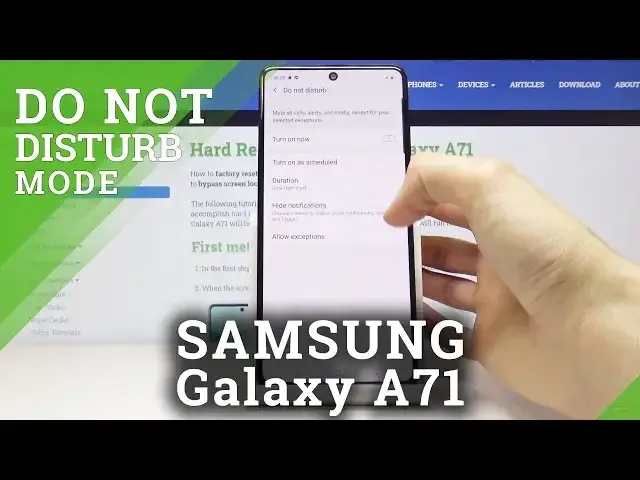0:00
Welcome, in front of me is a Samsung Galaxy A71 and today I will show you how to set up
0:10
the Do Not Disturb mode. So number one, let's start by pulling down the notification panel and where you see the
0:18
Do Not Disturb mode, you can simply tap on it to enable it and it will be immediately
0:22
in effect by whatever the default settings are on it. And now it's on
0:30
Hold the option, the toggle, and it will take you to the settings of it where you can customize
0:35
it further, so I'll just disable it for now. Number one, you can turn on a schedule, tap right here, and you have one already pre-made
0:44
called Sleeping, which, well, self-explanatory, it's for sleeping, so activates, as you can
0:50
see, at 10 PM and ends at 7 AM. You can enable this and keep it as it is, or you can actually tap on it, change it to
1:02
whatever you like, so for instance you can disable Saturday and Sunday if you want, save
1:06
it, change the times, whatever. Now I'm actually gonna create a new one here by tapping on the pluses you've just seen
1:14
right here. I can name it whatever, it doesn't really matter what the name is
1:21
And then have all the days of the week so you can disable which ones you don't want
1:25
I'm gonna create a work, do not disturb mode, so let's go and set the start time to be at 9
1:33
There we go, tap on done. And then end time, 5. There we go
1:44
So from 9 to 5, tap on save, and as you can see after you tap on save it, it gets immediately
1:50
activated and we can go back and we can customize it, how it functions as well
1:55
So tap on allow exceptions and here you have a bunch of options
2:01
So calls from, that basically allows you to choose who can call you when the do not disturb
2:08
mode is active, basically who's being excluded from that mode. So you have an option, no one, which seems to be set by default, which will just block everybody
2:16
You can have favorite contacts, which you would actually have to add some contacts to favorite contacts only, which anybody who's saved on your phone and all would defeat the
2:25
purpose of the not disturb mode. So choose whichever one suits you, for instance I'm gonna stick with favorites
2:33
Messages has the same options, so also choose the ones that you want. I'm gonna again go with favorites
2:39
And then this handy feature, although in this case on the Samsung it's not that great
2:47
Basically repeat caller allows a caller to reach you even when your do not disturb mode
2:52
is active, assuming they call you twice within a 15 minute time period
2:57
So the first time they call, they get blocked, the second time they call they actually will
3:00
go through and you can hear it and see that someone is calling you
3:05
But in my opinion this is good as an emergency if someone is really trying to reach you
3:09
they usually spam call. But then 15 minute period, sometimes a bank can call you twice within 10 minutes, so this
3:19
kind of seems a little bit too long in my opinion. So shorten it to like 5 minutes, that would have been way better
3:29
And then moving a little bit lower, you will have alarms, media sounds, touch sounds, calendar
3:33
events and reminders. Each one of them basically is an exception, so what it means is that when your do not
3:39
disturb mode is active, they will still be able to ring. So if you want sounds from any of these, just check them on and you're all good to go
3:50
And once you're done setting up everything here, you can just go back and you'll see
3:54
that the do not disturb mode should be active right now, or actually it doesn't look like
3:59
it is. Let's see. Not sure if it's going to show up here that it's active or not, but right now we're in
4:09
a time period that it should be working. And based on how it is set, it basically turns on at 9am, turns off at 5pm, and then favorite
4:23
contacts can message and call me and stuff like that. So this is basically how you can go through the setup of this do not disturb mode
4:33
And if you found this very helpful, don't forget to hit like, subscribe, and thanks for watching