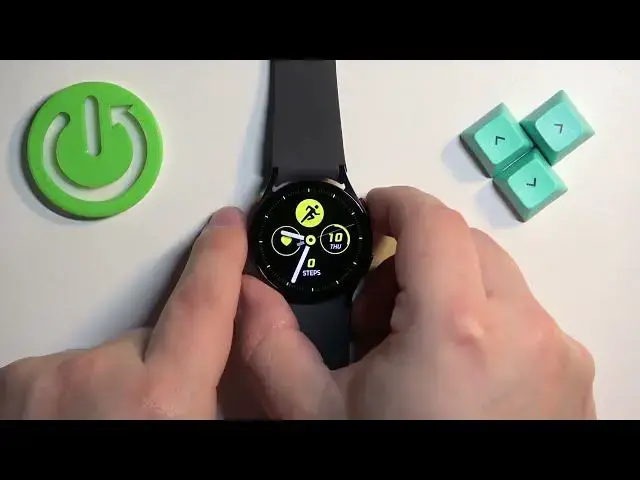0:00
Welcome! In front of me I have Samsung Galaxy Watch 6 and I'm gonna show you
0:04
how to enable and how to disable the do not disturb mode on this watch
0:13
First let's wake up the screen on our watch. You can do it by pressing the side
0:18
button or the power button. Once you wake up the screen you should see the current
0:22
watch face, the home screen and you can swipe down from the top of the screen to open the quick panel. On this panel you should see bunch of icons and one of
0:30
them should look like this. This is the do not disturb mode icon. The circle with
0:35
the line in the middle and to enable the mode simply tap on this icon. You will
0:41
see the message do not disturb. The icon will change the color to blue. It will
0:45
get highlighted and also you will see the do not disturb mode icon right here
0:51
right next to the Bluetooth icon below the battery. If you go back to watch
0:57
face you will also see do not disturb mode icon right here at the top which indicates that the mode is enabled. And if you want to disable the mode open the
1:05
quick panel again and tap on the icon again. The icon will go back to the gray
1:09
color. It will disappear from here and also from the watch face which indicates
1:16
that the mode is disabled. You can also enable and disable the mode through these
1:20
settings. So let's swipe up on the home screen on the current watch face to open
1:25
the menu. Oh my bad. Let's go back. Open the menu. Scroll down. Find the settings
1:31
icon and tap on it. In settings let's find the notifications option and tap on it
1:37
And here find the option called do not disturb and to enable the mode tap on
1:42
the switch to flick it on. Now the mode is enabled and to turn it off tap on the
1:48
switch to flick it off and now the mode is disabled. And of course once you're
1:52
done you can press the home button to go back to watch face. And that's how you
1:57
enable and how you disable the do not disturb mode on this watch. Thank you for
2:02
watching. If you found this video helpful please consider subscribing to our
2:06
channel and leaving the like on the video