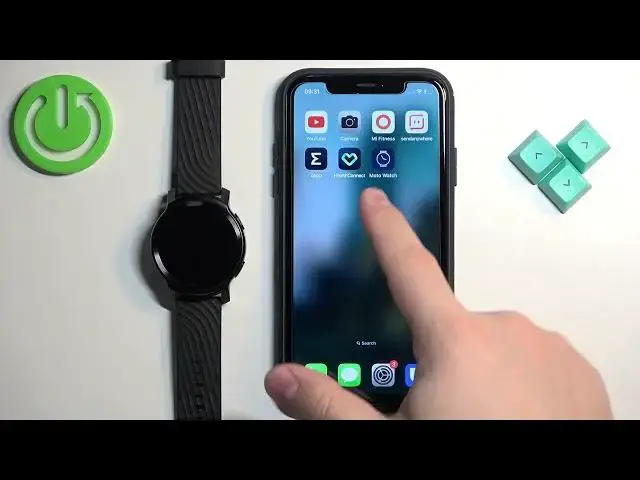0:00
Welcome! In front of me I have Motorola Moto 100 and I'm gonna show you how to
0:05
enable the phone notifications for this watch on the iPhone. Basically if you
0:10
want to receive the notifications from your iPhone on your watch. Before we start if you want to receive the notifications from your iPhone on
0:22
your watch your watch needs to be paired with your iPhone via the Moto Watch
0:26
application. Once the devices are paired together we can continue and now we
0:32
need to make sure that the required permissions are allowed for the Moto Watch application and your iPhone to send the notifications to your watch. So
0:41
let's open the settings on our iPhone. In settings find the Bluetooth option and
0:46
tap on it and here in the Bluetooth menu you should see the list of my devices
0:52
and on this list you should see Moto Watch 100. Tap on the info icon next to
0:57
it. Make sure that the share system notifications option is enabled. Once it
1:03
is go back to the main page of settings, scroll down and find the Moto Watch
1:10
application on the list of applications. Once you find it tap on it and here to
1:18
make sure that the Bluetooth option is enabled. You can also tap on
1:22
notifications and enable allow notifications but this option is not required, it's optional. And once you're done you can close the settings. Open the
1:32
Moto Watch application on your iPhone that is paired with your watch. Now tap
1:37
on the profile icon right here. Tap on Moto Watch 100 and find the reminders
1:46
and alerts option. Tap on it and here we have app alerts and calls. First let's
1:53
tap on app alerts and right here we can enable and disable the alerts for the
1:58
applications. So we can tap on the switch to enable or disable the
2:04
alerts and once you enable them you can tap on manage apps and here you can turn
2:11
on and off notifications for specific apps. And how it works is basically
2:16
if you enable the notification for the app and you receive the notification
2:21
from that app on your iPhone that notification will be forwarded to your
2:26
watch. But if you disable the notifications for it you will receive
2:30
that notification on your iPhone but it won't be forwarded to your watch. So
2:34
that's how it works. Okay so find the apps on the list right here
2:39
Oh my bad. Let's go back here. Enable the notifications for the apps you like. If
2:45
you don't see the application you want to use on this list right here make sure
2:50
to enable the others option. Once this option is enabled it will enable the
2:56
notifications for all the applications on your iPhone that are not on this list
3:03
basically. Okay and once you're done you can go back. Tap on calls and here we
3:11
can enable or disable the notifications for calls. So if somebody calls you on
3:16
your iPhone the watch will vibrate and it will display the contact information
3:20
And to disable or enable it tap on the switch next to incoming call alerts. Okay
3:27
and once you're done you can close the application. At this point you should be
3:31
able to receive the notifications on your watch. So let me check if I'm logged
3:35
in on Discord right here on iPhone. I am. Now I'm gonna send myself a message on
3:41
Discord. Now as you can see we got it on our iPhone and also on our watch. If you
3:53
miss the notifications on your watch you can always wake up the screen on it and then swipe upwards on the screen to open the notifications menu. You can tap on
4:02
the notification to read it. To clear them I believe you can swipe on them
4:08
left or right and that's about it. Okay and that's how you enable the phone
4:14
notifications for this watch on the iPhone. Thank you for watching. If you
4:19
found this video helpful please consider subscribing to our Channel and leaving
4:23
the like on the video