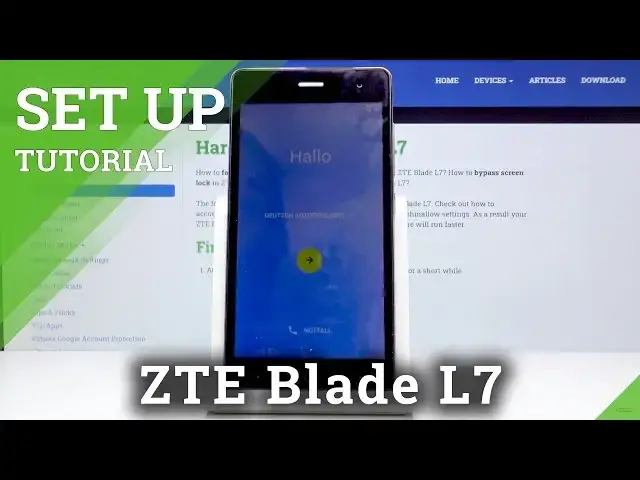0:00
Here I've got ZTE Blade L7 and let me show you how to set up the following device
0:11
So at the very beginning you have to locate the language that you would like to apply
0:15
and select it. As you can see the list is pretty wide so everyone will find something suitable
0:21
Let me choose English UK and then tap on next. Now you can insert your sim card if you want but you can also do it later and this is what
0:30
I will do so just click on skip. Now it's time to connect with your Wi-Fi so choose the one that you would like to connect with
0:39
In my case it's the first one hardwizim.info and as only it's connected your device will
0:44
check some information. As you can see it can take up to two minutes so just patiently wait until all info is downloaded
0:54
And now you can copy some data from your previous phone or from Google account but I will skip
1:17
it for now. I would like to set up this device as a fresh new one
1:22
If you would like to know how to transfer data later you can also check different videos
1:27
from ours but still while setting up the device it's not necessary
1:33
Then you can log in with your Google account if you want to. You can also skip this step but I would log in with mine
1:41
I will use email address which is hard reset
1:54
Then click on next. Now it's time to enter the password so let me do it off the screen
2:16
And as only it is entered click on next. And now you can come along with all Google and Google Play terms of service and privacy
2:26
and if you agree with all the conditions click on I agree
2:37
Here we've got some services from Google so we can activate or deactivate them
2:41
It's up to your own preferences and then click on next. You can set up some payment info but I will also skip it for now
3:07
And here you can also add some other accounts if you want to but I will choose not now
3:12
Then if you would like to you can add some pattern pin code to protect your phone but
3:17
I will switch it off right now. You can also set up later
3:23
Click on skip, skip anyway. We know that it's a very good idea but we will set it up later
3:29
And you can also restore some apps from previous phone but I won't do it right now so just
3:34
click on don't restore to set up this device as a fresh one
3:39
And that's it now. Just accept some or obviously you can also deny them some features and you can use your
3:47
device in a normal way. You can set it up. I will start with changing the brightness and this is it
3:53
So that would be all. This is how you can smoothly and easily set your ZTE
3:57
Thank you for watching. Please subscribe our channel and leave the thumbs up