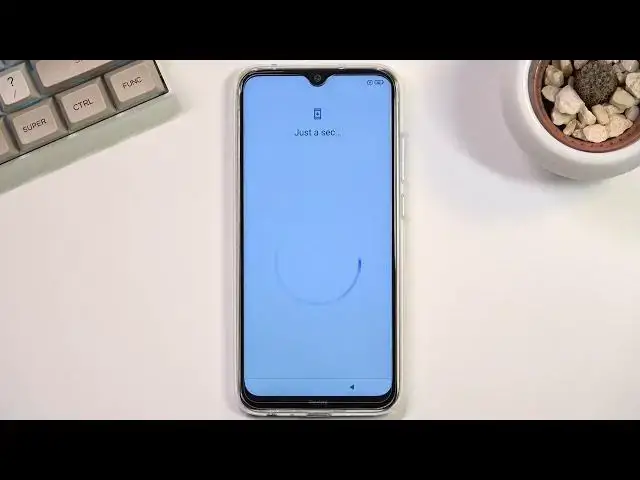0:07
And for the name is a Redmi Note 8 from 2021 and today I'll show you how you can go through the setup of this phone
0:14
So when you put it up for the first time you should be presented with the screen right over here
0:18
and all you need to do is click on the arrow. Find your desired language
0:25
There we go English. And choose your region. And for me it's selecting a correct one, so I'm just going to stick with it
0:35
And when you move to the next page, we have terms and conditions. Now, obviously, you need to select right here that you agree to them
0:41
You can tap either here and here to read exactly what you're agreeing to, but at the end of the day, you still need to select this before you can actually proceed any further
0:49
And this will bring you to inserting your SIM card. This step is completely optional
0:54
It's here for mobile network, so you can connect either to your mobile network or your Wi-Fi
0:59
Either one will work to give you an option to log into your Google account throughout the setup
1:05
but neither is a necessity so you can skip both of them and you just won't see Google login
1:10
page throughout the setup of your phone, which can also be changed later on once the setup has
1:15
been completed by going into the settings So I going to skip this and also Wi And this will bring me to Google Services So going quickly over those we have location scanning
1:29
and sending user and diagnostic data. Now describing what they do, location is obviously a GPS tracking
1:35
so things like, or applications like Google Maps can have an idea where you are located on the map
1:42
and give you an accurate route. Then allows scanning, allows the device to look for
1:46
signals like Wi-Fi or Bluetooth and below that we have allowed, or not allow, but send
1:50
user and diagnostic data, which allows Google to basically send data what they're gather
1:55
about you to themselves, which is kind of creepy. So let's go to the next page, which is setting up a password
2:05
Now we have two different options to set up. We have a screen lock and we have fingerprint
2:10
If you're planning to use a fingerprint, you are also required to use a screen lock anyway
2:14
That is because if something happens to your finger or maybe does fingerprint sensor, you
2:19
still have other ways of actually accessing your device. So from here, which is whichever one you want
2:24
I'm going to set up a pattern right here. All right, this is Xiaomi, so you get blocked by five second reminder that you need to remember
2:32
your password, like it's not the most obvious thing. So from here let draw our pattern repeat it and this will now confirm it this brings us to the next page which is additional settings And in those additional settings we have a couple things that we probably already seen like location
2:50
which this is now from Xiaomi. So no thanks. We have send user and diagnostic data
2:58
Now this instead of Google is being sent to Xiaomi now. Again, no thanks
3:03
Automatic system updates. I'm going to stay with that, so it automatically updates my device
3:08
We have personalized ads, which is the biggest cancer in here, and then we have user experience programs
3:14
So, as you've seen, I already turned off two things, and I did it without any kind of problem
3:20
Now, guess what will happen if I try to disable the personalized ads
3:24
which basically uses whatever I search for and talk about as a way to display ads for me
3:31
Are you sure you want to do that? It's really nice feature to get ads on whatever the heck you're talking about
3:38
So let's turn it off and get rid of this absolute trash of a feature
3:44
If we can even call it a feature, and we can proceed further, which will bring us to selecting default launcher
3:51
Now, we have classic and we have upjure. To be perfectly honest
3:55
Upjure is the classic for Android. So you have the iOS version of a launcher and you have the typical Android experience is what I would describe this as Obviously you can choose whichever one you want The classic one will have all the apps smack in the middle of your home screen
4:13
Well the app drawer obviously allows you to hide some apps and have an actual app drawer which
4:17
you can access at any moment. So I'll go with this one
4:22
As you can see it also gives you this kind of animation right here
4:27
Or usually would. it looks like it got frozen for some reason
4:31
So I'm just going to disregard it. So anyway, I'm going to select next. Complete
4:36
Setup complete. So it's top on the arrow and it's going to start loading up
4:40
So this will take about a minute to finish up, at which point it's going to automatically
4:45
go to my home screen. and there we go there's the setup completed so if you found this very helpful
5:09
don't forget to hit like subscribe and thanks for watching