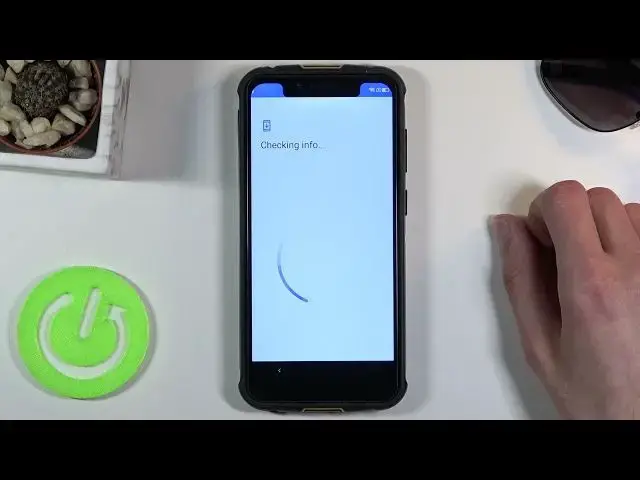0:00
Welcome, and from me as a Yulephone Armor 5S, and today I'll show you how to go through the setup process of the phone
0:13
So to get started, once you boot it up, you'll be presented with the appellate name hide their screen
0:20
So from here, let's select our language by tapping on that arrow as you just seen
0:26
So right over here, and then I'll find out there. your desired language. Now I'm gonna be sticking with actual English, so there we go
0:35
And from there, let's press on start, connect to mobile network, and now I'm going to skip that
0:40
You could insert your SIM card and connect to it if you wanted to, but it's completely up to you at the end of the day
0:45
Then we have the Wi-Fi connection. Now, because I did reset the device without actually logging out of anything, I do have to connect to it
0:54
As you can see, I don't have a skip option. So I also need to most likely verify my account throughout the same
0:59
set up, which is something that you won't need to do. So let me quickly put in the password for my Wi-Fi
1:09
Okay, there we go. You connected Could you go further please Of a good mistake Now going back to the Wi you could skip it if you don want to connect to it it just really doesn matter
1:30
The only thing that you will lose out by skipping your Wi-Fi connection is later on throughout the setup, the ability to log into your Google account
1:37
Date and time will need to be set also manually and and restoring your device from a backup
1:45
will also not be accessible. But you can still do all of that later on
1:49
after you finish up the setup. Just go into the settings and add everything that you want from there
1:57
So it actually looks like we don't need to verify anything, so that's actually nice
2:01
So it does look like for some reason signing into a Wi-Fi is a necessity
2:06
Kind of stupid, to be honest. but no one said Android is the best operating system
2:15
so hey we're first to connect to Wi-Fi because no one thought that we might not actually have access to Wi-Fi at the moment
2:22
so anyway once we have gone through that here we have some Google services
2:28
so location scanning sending user diagnostic data if you don want any of those then you can disable them if you not sure what are you disabling you can actually top on the drop down read exactly what it does and what kind of data it steals from you
2:45
So yeah, let's just disable it and continue. And next page, we have the setup of a fingerprint
2:52
Now, if you go with the fingerprint, you'll also be required to set up a pin, pattern, or password
2:58
So you can see right here. So once I choose it, it will give me the three options
3:04
so we are always forced to set up a physical way of unlocking the device outside of like the fingerprint
3:11
Now you could also set up just a pin pattern or password without a fingerprint, so you could just choose one of those and then set up the pin pattern password and skip fingerprint if you wanted to
3:20
I'm going to go with a pattern here. Now once you choose one of them it automatically asks you for the secure startup
3:28
Personally I would choose not to, I would advise you not to go with this
3:32
What it does is basically, as an example, if your phone battery just completely discharges and the phone turns off
3:39
Once you plug it back in for charging, the phone turns back on. And before it actually turns on fully, your pin pattern password shows up
3:49
You need to confirm it to actually boot into the device. So you do so. Just to be presented with another pin pattern or password once the phone fully boots up for some unknown reason And adding salt to injury if you have some kind of for instance SIM pin you will also
4:07
need to put that in. So you're basically just to get from a dead phone to your back to your device, you need to
4:12
put in three different methods of unlocking your device and it is just absurd
4:18
So I personally hate it, that's why I'm going to turn it off
4:24
here we can provide our pattern so I'm gonna draw my pattern top next
4:28
redraw it confirm it and voila it's now set and I don't really feel like
4:34
fiddling with the fingerprint sensor so I'm just gonna skip this then we have
4:40
wireless update I'm just I'm just I'm need to agree to those no other way to
4:45
go about it which I agree into is the privacy policy and some other stuff so
4:50
you can actually tap on the blue text right here to exactly all
4:54
read exactly what you're agreeing to, but at the end of the day, if you want to get access to your phone
4:58
you are forced to agree to those. And voila! From here, we have access to our phone
5:06
So, if you found this video helpful, don't forget to like, subscribe, and thanks for watching