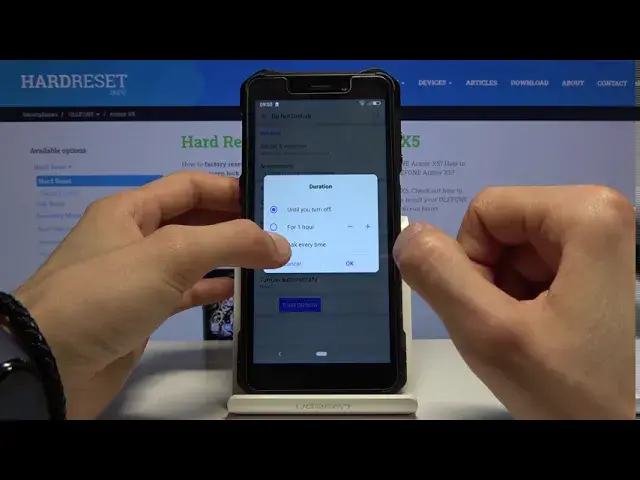0:00
Welcome, in front of me is a Yulofone Armor X5 and today I'll show you how to enable and
0:11
set up the Do Not Disturb mode. And to get started, let's pull down the notification panel and you'll see the toggle right over here
0:20
And before you tap on it to toggle it on, you actually want to hold it
0:24
This will take us to the settings where we can customize how it works
0:28
So we can start off with the exceptions right here, which have two different ones
0:34
You have four calls and messages. Now I'll go over only calls because the messages has just the first option
0:44
So from here, allow calls or messages from, and you have different options
0:50
You have anyone, contacts, favorite contacts or none. Choose whichever one you want
0:56
There is also a little caveat with the calls. If you choose to go with none, you can see that you have still the option allow repeated callers
1:05
This will allow someone to still be able to reach you no matter what the setting right
1:08
here is. So right now in this circumstance, they shouldn't be able to reach us
1:13
But if this is enabled and they call twice within a 15 minute period, you will be notified
1:18
that they're trying to reach you. So it's a good option to have for emergency situations when someone really needs to get
1:25
ahold of you. And they will be able to do that with this option right here
1:30
Then going back, like I said, messages has basically the same options as the first one
1:35
So allow from anyone, contacts, third contacts and no one. Then you also have a schedule
1:41
So you have duration, which is, it gives you a panel right here that you can set to either
1:49
one of these. So I would advise to go for ask every time
1:55
And when you now pull it down and enable it, it will bring up that panel and ask you every
2:00
time if you want to turn it on until you turn it off yourself or for a specific amount of time
2:06
So you can choose whichever one time if you wish to. It's just a nice way to customize it on the fly
2:13
And then also you have a schedule below that turn on automatically, which you can basically
2:18
set it up to be turned on automatically. Now you can create your own name it whatever you want
2:23
And from here, choose the days of the week that you want it to work in, then start time
2:29
and end time. You also have a option right here that alarm can override end time
2:35
So basically right now, if the end time is at seven in the morning, and you have a alarm
2:41
clock set for six, it will turn off the do not disturb mode at six in the morning instead
2:48
of the seven. And from there, once it's set up, you can simply leave it and it will be turning on
2:55
automatically whenever it needs to, based on the settings that we have chosen
3:01
And from that, the only thing that have left is the sound and vibration and notifications
3:05
which just gives you options. If you can hear them or see the notifications and hear the notifications, you can select
3:14
however you want it to work. From there, you can simply leave it and if it's set to automatic, well, then it will
3:19
be automatically turning on and off. And if you want to turn it on yourself, you can simply tap on it and choose the time or
3:26
until you turn it off. So if you found this video helpful, don't forget to hit like, subscribe, and thanks