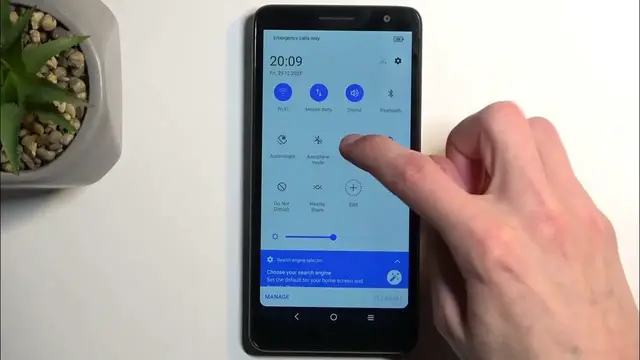0:00
Welcome! In front of me is an Alcatel One B and today I will show you how you can
0:06
enable and also set up your portable hotspot. So to get started you want to locate your hotspot toggle which you can do so by swiping
0:17
down from the top of your screen and swipe down once again to extend the list of toggles
0:22
Now somewhere in here we should have our hotspot toggle but it looks like it's disabled by default
0:26
so we will need to add it by clicking on the edit button right over here
0:31
and then finding it somewhere in the toggles that are lower here in the more grayish part
0:38
So here you can see we have hotspot and I hold it and you will be able to see that the text
0:42
right here changes. You can see it changes then you can drag it over, drop it, click on
0:48
the check mark right over here and you see that we have now access to our hotspot from the toggles
0:56
Now before you tap on it to enable it I do recommend holding it at least the first time
1:01
around and the reason for that is it will quickly take you to the settings where you can customize the hotspot. Now the reason you might want to navigate in here is because
1:10
the hotspot password will be randomly generated so without actually navigating in here and
1:15
tapping on it you have no way of knowing what it is set to. Now I do recommend removing
1:19
this one just because it's a little bit garbage as it's randomly generated and once you remove
1:25
it just set up whatever password you actually want to use. I'll be making a very simple one
1:32
as you can see. From there click on ok to confirm it and that's it. That's all you need to change
1:37
Now we do have advanced options right here as well so you can for instance choose how
1:42
many people can connect to your hotspot at a given moment. Then we have timeout setting
1:47
which is set to five minutes. It might be a little bit too short. What this will do is turn
1:51
off your hotspot after five minutes of detecting that no one is utilizing it. So I personally
1:57
would probably set it to be at least like 10 minutes and that's primarily the only change
2:01
that would make in here. From there once it's all set we can just close this and then find
2:05
the toggle once more and this time around tap on it to enable it and now you can connect to
2:11
your hotspot with any other device. Now that being said once you're done using it I do
2:16
recommend trying to remember to turn it off because hotspot does consume more of your phone's
2:21
battery so if you're not utilizing it there is really no reason for it to be running in the
2:24
background and to turn it off all you need to do is simply tap on it once again. Now with that being
2:32
said if you found this very helpful don't forget to hit like, subscribe and thanks for watching