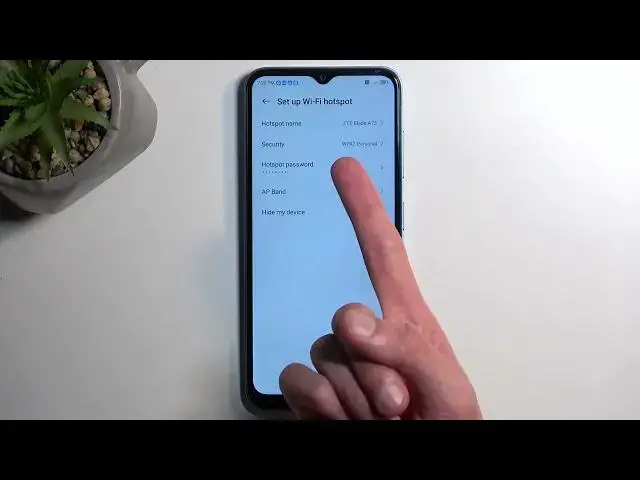0:00
Welcome, I'm Fonomi as I said the Blade A73 and today I'll show you how we can enable and also set up your portable hotspot
0:11
So to get started you want to pull down your notifications by swiping down from the top of your screen and do that once more
0:17
Extend the list of toggles here. You'll find a bunch of different toggles
0:21
Hopefully one of the ones visible will be hotspot, which for me it is actually visible right over here
0:26
But there is a chance that you might not see it on a first or second page and in this case you would need to
0:32
Add it manually by clicking on this pencil right here and then finding it from the bottom somewhere here
0:37
Holding a toggle You'll see that the text right here changes to drag here to remove and you just drag it over to the top and when you
0:44
Drop it and go back You should have access to it on one of the pages as you can see a toggle that I have just added is now visible
0:50
on a second page Anyway, once you see your hotspot toggle hold it
0:56
This is for the very first time and the reason for that is it will quickly take you to the settings where you will be able
1:01
To customize it now, even if you don't want to change any settings
1:05
It will be basically forced to do so just because in here you can see we have a randomly generated password
1:12
So without actually navigating here, you have no way of knowing what that is Let's click right here on setup Wi-Fi hotspot and then selecting hotspot password
1:21
You can view it and also change it. I'm gonna be changing it
1:26
Now your new password if you're planning to change it will need to have at least eight characters in length
1:31
That can be letters or numbers And from there once you click on OK, that's really the only thing that you need to do
1:37
There's a couple additional things that you could change I like for instance the name of it or maybe the AP band which with the higher one in meaning the 5.0
1:47
You will have a faster and more stable connection But the downside of it is is that not every device will support it
1:54
So newer devices should have no problem with it But some older devices if you have some kind of like old phone or old computer
2:01
Laptop anything like that. It might struggle or not even struggle. It might not be able to see this network at all
2:07
now like I mentioned the benefit of it is that it's going to be faster and more stable connection and
2:13
I would recommend checking it out Obviously if whatever once you change it and whatever the device you're trying to connect with to this hotspot with
2:21
Can't see this network That means that just doesn't support it and to fix the problem you just go back here and change it back to 2.4
2:27
And that will resolve your problem Now once everything is set we can just close this and then click on the toggle to enable it
2:35
I am gonna turn on Wi-Fi just to check something as well Okay, so as you can see once you enable your hotspot it will turn off your Wi-Fi and the reason that is basically the reason
2:47
Why I enabled it Some cheaper devices aka like this one only have basically one antennas for this
2:54
So it basically swaps From Wi-Fi to mobile hotspot and instead of taking it in it just distributes it through the same antennas and therefore you don't have
3:04
the network So right now whatever whatever you're gonna use to connect to this device with the device here will be forced to use your mobile network as
3:16
The network that will be distributed So if your data plan on your mobile network isn't too big you might want to keep that in mind
3:23
Now once you disable or once you're done using your hotspot and you disable it your Wi-Fi will turn on right back on its own
3:32
So there we go Now that being said hopefully you found this very helpful, and if you did don't forget to hit like subscribe and thanks for watching