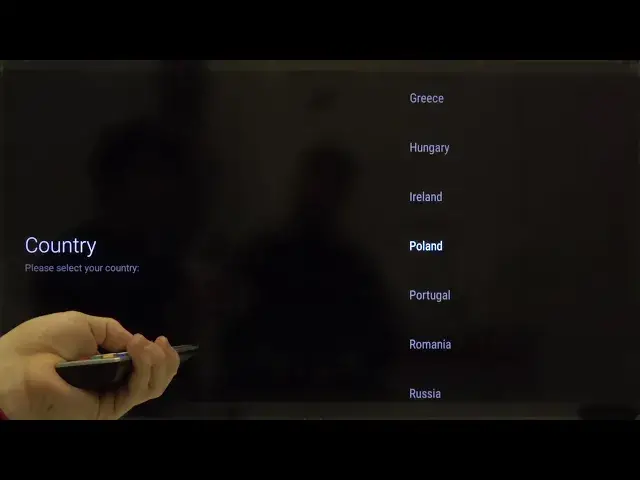0:00
Welcome guys. In front of me I have Sharp Aquos Smart LED TV 40 inch and I'm going to
0:12
show you how we can make the first setup on this device. So at the first we have to click on the power button on the remote control. Now we have to wait a
0:21
little bit. Okay and the first we have to select the language so let's go for the
0:26
English for example. Click OK and right now we can set up and pair our LED TV
0:34
with Android phone but in this way we can skip it and if you want to do this
0:38
you can do it later in the settings. So select skip. Right now we can also
0:43
connect to the Wi-Fi but we are going to skip this one so just go at the bottom
0:48
of the list and then click skip. Every action that you are making you have to
0:56
confirm with OK button, remember that. And right now we have two terms of the
1:00
service and other privacy stuff so just simply read it if you want but of course
1:05
in the most cases you are going to skip this one so click OK. We can turn on
1:11
location so click OK. I think that we are not going to improve the Android so
1:17
let's go for the no answer and then click OK. And then just tap the right
1:26
arrow two times on your remote control. Do it second time and the third and
1:39
right now we have to select our country so we are going for example for the
1:43
Poland. Click OK. Then press OK one more time. We have to input our pin so we
1:57
just go for the very common 1111. It's only example of course you can set the
2:06
different. Right now we have to confirm with the same pin so just go for
2:11
1111 for the second time and right now we have to select the TV mode so let's
2:18
go for the home. Click OK and then click yes confirm by OK button. And we can also
2:29
enable the Chrome built-in so we of course are going to turn it on so move
2:36
to the on option and then click OK. And here we are able to set up the toner
2:44
mode so it depends on what you want to connect. For example you can go for the
2:49
cable. Click OK and we are going to skip this scan so go on the bottom and click
3:00
OK. And then just click OK one more time to finish. And right now our TV is going
3:11
to looking for other devices that we can connect for the Bluetooth but of course
3:16
you can do this also later but despite settings so right now you can simply
3:21
press the back key on your remote control to skip this step. So just simply
3:30
click on it and as you can see right now we are here and we can easily use our
3:36
Sharp AQOS Smart LED TV 40 inch. So thank you guys for watching, leave thumbs up
3:43
comments and subscribe to our Channel