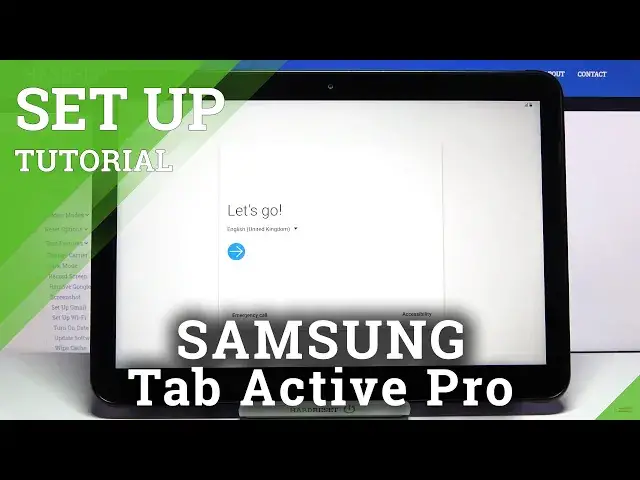0:00
Hello, in front of me I have Samsung Galaxy Tab Active Pro and I'm gonna show you how
0:12
to go through the first setup on this device. Let's start by selecting the language
0:17
To do it, tap on this text right here on the one below Let's Go to open the list of languages
0:26
And now you can swipe up and down on the screen to scroll through the list of languages of
0:30
course, find the language you like to use and tap it to select it
0:34
I'm gonna tap on English to select the language I want and then tap OK to confirm
0:41
Once you're done selecting the language you can tap on Emergency Call to call the emergency
0:48
numbers if you need to and you can also tap on Accessibility to access some settings for
0:55
features like screen reader, visibility enhancements and interaction and dexterity options. I believe in visibility enhancements and interaction and dexterity options you have more features
1:07
like here you can enable some stuff and also here you can enable or disable some settings
1:16
OK, let's go back to this screen and once you're done selecting the language and setting
1:25
up the settings according to your preferences, tap on this arrow right here to continue
1:38
Here you can also disable the voice by tapping on the speaker icon right here in the top
1:42
right corner so you won't need to hear the voice over but if you want to hear it just
1:47
keep it enabled. Now you need to check some boxes to agree to the terms of use
1:54
You can select them separately or scroll down and tap on I have read and agree to all of
1:59
them above and then tap Next. Now we can connect to Wi-Fi
2:06
You can also skip this step by tapping the skip button right here but I recommend you
2:10
to log into one or connect to one rather, my bad. I'm gonna select one and give me a few seconds I'm gonna enter the password
2:24
And once you're done entering the password tap on Connect to connect to network
2:34
And once it's connected you can tap on Next to continue. Now you can copy apps and data from the Google account if you want to
2:48
I'm gonna tap on Don't copy to skip this step but if you want to do it tap on Next and follow
2:53
the instructions on the screen. Here we can log in into a Google account
3:00
You can also skip this step by tapping skip button right here but I recommend you to log
3:04
into one so let's tap on this frame, enter the email or account name rather
3:15
Then tap Next. Now we need to enter the password so give me a few more seconds
3:26
And once you're done entering the password tap on Next to continue
3:33
Here tap on I agree. Now let's tap on Next
3:43
Right here we can turn on and off some of the Google services by tapping on the switch
3:47
next to them like that. Once you're done scroll all the way down and tap on the Accept to continue
3:56
And here we can set up a screen lock method on your tablet like fingerprint, pattern pin
4:05
or face recognition. To do it simply tap on the option you would like to use on your tablet and then continue
4:12
to set it up but I'm gonna tap on skip button right here to skip this step and then tap
4:16
on skip anyway. And right here we can also review additional apps
4:22
You can check the boxes next to them to select them or unselect them or you can tap on allow
4:30
all the following apps or tap on it again to uncheck them and once you're done scroll
4:35
down and tap on OK. Here we can log in into a Samsung account
4:43
You can also create a new one if you want to by tapping on create account but I'm gonna
4:47
skip this step by tapping skip button and then tapping skip again
4:52
Now let's tap on finish. And that's how you go through the first setup on this device
5:01
Thank you for watching. If you found this video helpful please consider subscribing to our channel and leaving the