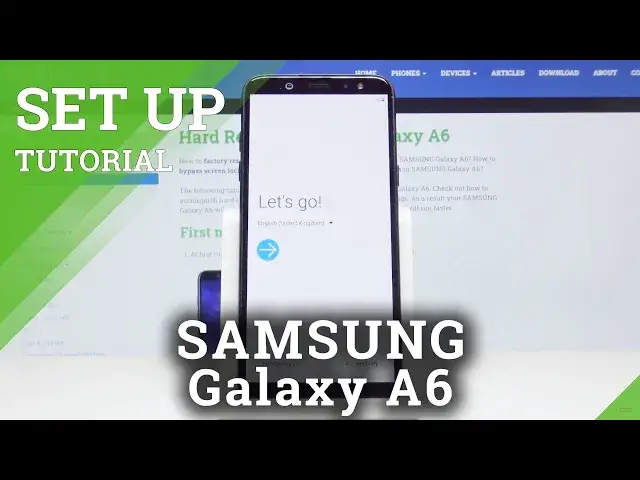0:00
Hi, Infronomy. I have Samsung Galaxy A6 and I'm going to show you how to perform the first setup on this device
0:12
Let's start by selecting the language and to do it we need to tap right here on English to open the list of languages
0:21
Like that. And now we can scroll down and up and find the language we want
0:28
In our case we're going to select English, United States, and then tap OK to confirm
0:38
Now we can tap down here on the emergency call to call the emergency numbers if we need to
0:45
And we can also tap on accessibility to access some settings for features like screen reader, visibility
0:57
interaction and dexterity and installed services. Now let's go back and tap this blue arrow, or rather white arrow on the blue in the blue circle
1:16
Here we need to select the user agreement policies
1:26
policies and once we done tap next Now you can copy data and settings from another device but we going to select skip this for now
1:48
And tap next. Here we can turn on Wi-Fi and connect to one, so let's..
1:56
So let's tap turn on. And select the Wi-Fi
2:11
And then tap next. Now we can log in to our Google account
2:30
So let's tap here and enter the email address
2:44
And once you've done, tap next. You can also skip it if you want by tapping escape right here
2:54
Now it's tap next to continue. Here we need to enter the password so give me a few seconds
3:00
And once you've done entering the password, tap next to continue
3:16
Here tap on, I agree. Tap next
3:43
Now you can set up date and time settings if you want. We're just changing the time zone
3:52
Date. Like that. And time if you want. And once you've done, tap next
4:10
Here you can set up a phone screen phone lack if you want
4:16
I mean screen luck method, for example, fingerprint, pattern, pen, password. But in our case we're going to tap not now
4:25
And tap skip anyway. Now let's tap next. Here you can turn on and off some of the Google services by just tapping the slider next to them Here
4:43
And once you're done, scroll all the way down and tap accept
4:49
And here you can select some of the apps you want to install
4:58
And right now, you can select them all. or unselect them if you want and then tap okay located on the bottom
5:09
Here you can log in the bottom. Here you can login into a Samsung account if you want, but we're going to tap skip
5:30
And then skip again. And finally let's tap the finish. And now our phone is ready to use
5:50
And that should be all. Thank you for watching. If you found this video helpful
5:57
remember to subscribe to our channel. and leave the like on the video