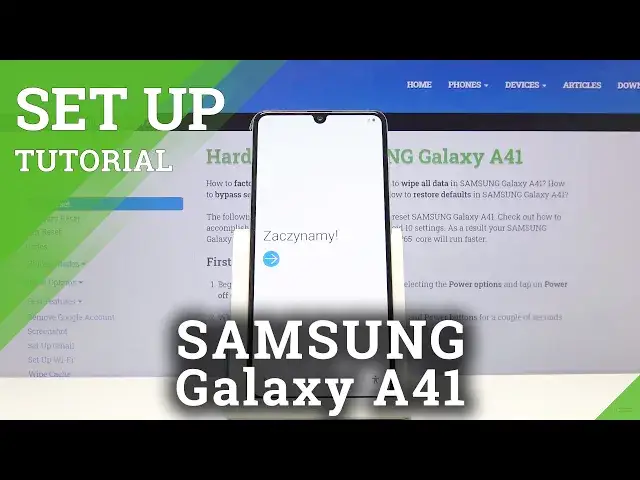0:00
Welcome, in front of me is a Samsung Galaxy A41 and today I'll show you how to go through
0:09
the setup process of the device. So to get started, when you put the device up for the first time, you'll be presented
0:17
with the welcome screen, so let's just tap on the arrow. Now in certain cases you have the language selection right here below, between the welcome
0:25
and the arrow, but it looks like it's not the case right now
0:29
So from here, once you tap on the arrow you can choose your language, so let me select
0:35
English, and now everything is in English. And then you have connect to mobile network, now this is if you have a SIM card in the
0:44
device, I don't, so I'm just gonna tap on next and disregard that, it doesn't really
0:48
change anything if you insert a SIM card right now or later
0:53
And from here, check out some info to get started, now you can check all of them out
1:00
as you can see only the first one is mandatory, basically terms of service, while everything
1:06
else is optional, so that's what I'm gonna select, sign away my soul and let's tap on next
1:15
Then from here, choose your WiFi, if you don't have a WiFi near you right now that you can
1:20
connect to, you can completely skip this step, if you do, you can connect, it won't
1:25
really change much, it will only allow you to log into a Google account further down
1:29
the setup. So I'm just gonna skip this for now, copy apps and data, this is possible to do for
1:37
instance with your old device, you can copy the data from your older device, including
1:41
your apps, contacts, messages, basically photos and everything that you have on the device
1:47
back to the new one. And you would tap on next and go through the guide that it will provide you with on how
1:56
to do this, but I'm setting it up as new, so I'm gonna choose don't copy
2:05
Date and time, now it looks like it's set correctly, so I don't really need to do anything
2:11
so yeah, everything is correct, so I'm just gonna proceed on, but if you need to change
2:16
it, you just tap on the dropdowns right here and choose the correct time and date
2:23
Now time and date is also set, I believe automatically, depending on when you connect to WiFi, so
2:31
for the most part if you connect to WiFi it should be correct, or if you insert a SIM card
2:35
Then you have Google services, you have localization services and send user and diagnostic data
2:43
which is a key part of user, which I don't really agree with, but you can disable all
2:47
of them. And then tap on next or accept. Now things like localization, some apps will require it and you can enable that later on
2:58
in the notification panel, so it's not like you disable it permanently
3:03
So let's tap on accept. Protect your device, so here you can set up a PIN, pattern, password, fingerprint or face recognition
3:13
Now you can set up one of those three bottom ones, so only one of them is accessible at
3:19
a time, so you would have a choice between pattern, PIN or password
3:23
And then fingerprint and face recognition can be set up additionally alongside the PIN
3:28
pattern or password. Now you are not able to have either one of them without having either PIN pattern or
3:37
password, so yeah. I'm gonna go with a pattern here, let's draw the pattern, continue, redraw the pattern, confirm
3:46
And I believe it's gonna still prompt me to set up other means of unlocking, it looks
3:52
like not. Then you have sign in to your Samsung account, now again this is optional
3:58
Now I'm personally not a fan of it, and you can skip this if you want, it gives you a
4:02
message what you will basically skip out on, which you can still log in later on after
4:08
you set up the device if you ever have a need to access one of those features, so you
4:12
have Samsung Cloud, Bixby, Galaxy Themes, Find My Mobile, Samsung Pass, Galaxy Store
4:18
and secure folder. So if you ever need one of these features, you can always log in to it later on
4:28
I'm gonna skip this for now, I don't really care for any of that
4:31
You can see, all done, finish. And there we go
4:41
So if you found this video helpful, don't forget to hit like, subscribe and thanks for watching