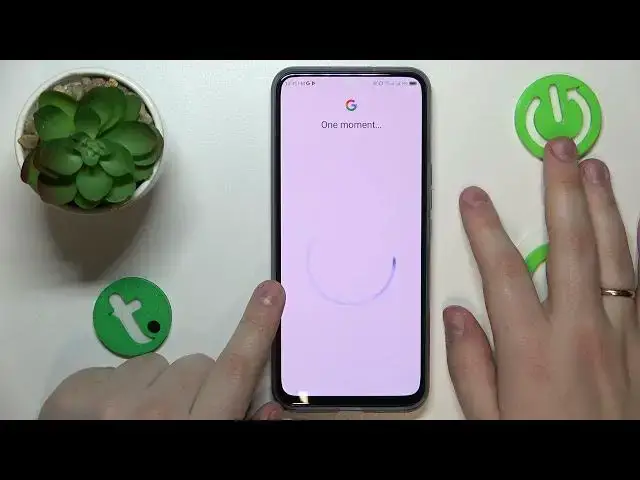0:00
Today in front of me I have ZTE Axon 20 5G and in this video I would like to
0:05
demonstrate that you can set up rental control for this device. So first of all you will need to open settings then enter the accounts
0:15
category and in here check whether you have any Google accounts among the list
0:19
of well general accounts. If you do have like like me you will need to get rid of
0:25
them by removing each account one by one. When this step is out of the way you can
0:29
get back to the general settings page and go for the Google category this time
0:33
Onwards tap at the parental controls, get started, child or teen, next
0:42
Over here you will need to sign into your child's Google account so let's do that
0:59
After the child's account was signed into you've got to select it from the list over here
1:05
and then enter another Google account credentials but this time the parent
1:10
account or the Google account that you will be using to supervise your child's activity
1:19
After you have correctly entered the password you will be forwarded to the
1:24
following step which is at the about supervision page so in here scroll it
1:29
all the way down and input the child's Google account password one more time
1:34
then tap at the agree button at the following pop-up or dialogue window go
1:39
for the allow option and wait for the parent and child accounts to get linked
1:54
After that hit the next button. The managing app step we can skip since we
1:59
will be able to do that later on with greater precision so there is no need to
2:03
distract our attention from the feature setup. The same applies for the managed
2:09
filters and settings which we will simply do later on. And at the managed parental controls page if the phone that is highlighted over here is the device
2:20
that you will be using to supervise your child you can tap at the blue install
2:24
family link button and get the required app automatically downloaded and installed
2:29
or you can go for the skip option at this point and manually get the
2:34
state or earlier mentioned family link application so the manual way that's the
2:40
method that I'll go for so here is the phone that I'm planning to use to
2:44
supervise my child so in here I will need to open the Play Store find the
2:51
family link app and get it downloaded and installed. After the Google family link application is ready you can go ahead and launch it
3:01
in here important stuff is to sign into the app with the parental Google account
3:05
not any other and then in here you can do all kinds of stuff such as managing
3:12
the daily or rather set the daily usage limits downtime routine manage your
3:19
child's app experience so you can enable or disable some apps restrict the app
3:25
time or monitor the app activity in general you can also apply the content
3:33
and age restrictions configure account settings manage devices if you have multiple people to look after monitor your child's life location and see the
3:43
child's device usage highlights already so that would be it for today thanks for