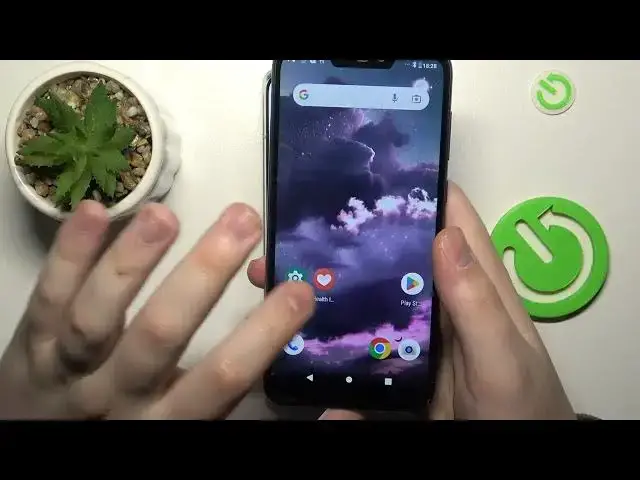0:00
This is Xiaomi 13 Pro and today I would like to demonstrate how you can set up parental controls on this device
0:09
So to start, you will need to open Settings. From here, go for the Account and Sync category
0:16
Check whether you have any Google accounts added. If you do, remove them
0:20
After there are no Google accounts linked to your system, re-enter the Google category of settings this time
0:27
Then tap at the Parental Controls, Get Started, Child or Teen, Next
0:38
After that, sign in to the Google account that will be used at the Child and Teen zone
0:47
If you do not have a Google account, you can sign up for one
0:58
Type in your child's email address and password. Then proceed with the login
1:07
Then select the account you have just logged into from the list
1:13
Next, enter credentials to another Google account. This time, to the Google account that you will be using to supervise your child's activity
1:28
Next, at the About Supervision page, at the very bottom part of it
1:32
you will need to enter the password to the child's Gmail account once again
1:37
Then tap at the Agree button. Then, at this little pop-up or rather dialog window, go for the Allow option
1:47
and wait for the parent and child's accounts to get linked. Then click Next
2:02
After that, click Next. This step we can skip. The following one we can skip as well, since all those controls we can set up later on
2:14
Currently, I would assume that we are more focused on finishing the parental controls setup as soon as possible
2:20
From here, you can either, if the device that is highlighted over here is the phone or tablet that you will be using to supervise your child
2:28
you can tap at the blue button and get the required app automatically downloaded and installed
2:34
or you can just skip this step and download and install the Family Link application manually
2:40
From here, take whatever phone you will be using to supervise your child
2:45
As I've already mentioned, the app that we are looking to download is called Family Link, so let's get it real quick
2:58
Once the application is ready, you can go ahead and launch it
3:02
The only important step to keep in mind is to sign into the app with the correct Google account
3:08
which is the Google account that you have earlier signed into at the stage of Parent Account
3:22
Inside the app itself, you can do such things as setting the daily usage limits
3:28
downtime routine, manage your child's app usage, enable or disable apps, set some restrictions for saved apps and monitor your child's app activity
3:40
You can also apply content and age filters, configure your child's account settings
3:48
and manage devices if you are supervising multiple phones. You can also monitor your child's location and see the child's device usage highlights
4:00
That will be it for this video guys, thanks for watching and bye bye