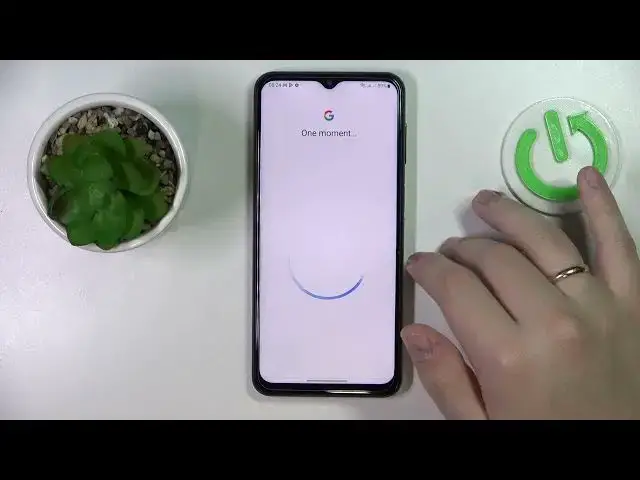0:00
Hello everybody, it's in front of me I have Samsung Galaxy 823 and in this video
0:06
we would like to guide you through the process of setting up the parental control function for
0:10
this device. Well to start off you've got to launch settings then enter the Google category and if you
0:19
have any accounts linked and edit just get rid of them. So in my case it's a single account I have so I'll tap on it to go into the manage accounts
0:28
on this device. open it and remove. After that, after all the accounts have been unlinked, thus removed
0:37
you've got to sign into the child's account. It is also worth mentioning that
0:43
it is important that the child do not know the password for it, since if you do, I mean
0:48
if they do know it, they will be able to turn off the function. So in here enter the
0:54
child's credentials or child's account credentials, which I'll do of this real quick to expedite the process a little
1:15
So after you have successfully signed into the account that you going to use and well accepted all the terms and etc Over here scroll the same page down
1:28
a little, find the parental controls section, tap on it, get started
1:34
After that, choose the child or teenager option. Next. Then select the account that they have just signed into
1:52
After that at the parent account page, enter the Google account that you are going to use in order to supervise your child
2:00
Thus the parent's account. I'll do it off the screen real quick as well
2:04
Already, so once the Supervisor
2:18
Supervisors account credentials have been successfully typed in. You can, well, in here, see and learn what functions you'll be able to implement and what
2:32
restrictions you can apply, what's not. After you have read everything you interested in and got yourself some starting instructions if you of course you needed any Scroll the page all the way down and confirm the account linkage by entering the child account password once again
2:59
And after that you'll get this dialog window where you got to click on the allow option
3:06
Wait until the parent and child's account will be linked. Then click on Next
3:18
You can preemptively block some apps. You don't want your child to use
3:24
As well as after that, set some restrictions, age restrictions to be exact
3:34
Or should I rather say, age pearl-filters. And then, well, you can either tap on this button over here and the Family Link app will automatically
3:49
be installed at the Supervisors or Parents device, which is my case, I'll use another
3:57
Samsung phone as an example. Or you can skip this tab and manually download the Family Link, but just to make this process easier
4:04
I go for the Install Family Link option As you can see the download process has been automatically started And once the app has been installed just open it Here click on next Skip all this little
4:21
welcoming instructions, should I see. Choose what account you would like to use as the parent
4:26
account. If you have multiple accounts signed into the system on your supervisor's phone
4:33
choose the child that you would like to supervise. And in here scroll the page all the way down, you will not have as many devices I do, so no worries
4:44
It will be way more convenient on your end. I can guarantee you that
4:49
And in here you can change the settings for the child. So, as well as monitor their location, track the app activity
5:02
the app activity, set up the screen time, so limit it if you want to block or set some limits
5:13
for certain applications. And that will be it, so thank you so much for watching
5:21
thank you so much for your attention, and bye-bye! Thank you