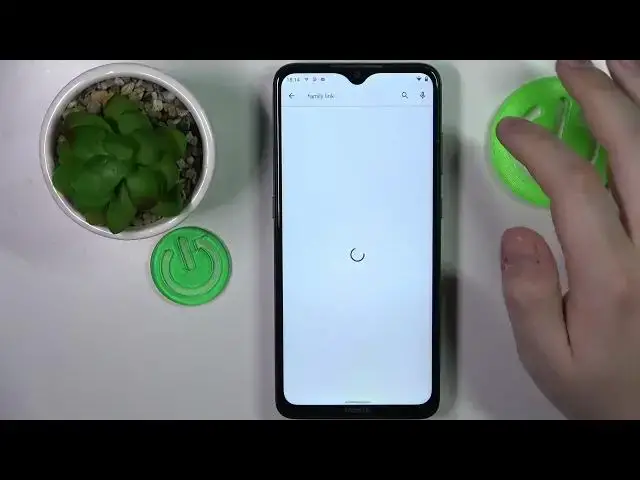0:00
This is Motorola Moto E32S and today I would like to demonstrate that you can set up parental controls on this device
0:09
To begin with, you will need to launch settings. Onwards, enter the Google category over here
0:16
First step that we need to make is to ensure that there are no Google accounts edit
0:20
If you have any, we'll need to delete them, which you can easily do by tap and at the Google account
0:25
then go in for the managed accounts on this device option, and then just remove each Google account you have added one by one
0:34
Once this step is out of the way, re-enter the Google section, then go for the parental controls
0:42
get started, child routine, next. In here, tap at the add or create account for a child option and sign in to the Google
1:11
account that you will use for your child. It is kind of apparent and goes without saying, but I figured I'll still mention it, that the
1:21
child has to not know the password to this Google account, obviously since if they do know
1:26
will be able to fairly easily bypass and turn those parental controls off by themselves
1:31
without having to grant any authorization or authentication from parent or supervisor
1:38
So if you do not have the Google account just sign up for one Create one for your child rather But I do happen to have one on my hands ready to be used so I simply enter the credentials
1:51
At this point, just treat this process as your normal and regular Google sign-in
1:58
It's nothing that differs, differs really, from any other Google login. Then choose the account that you have just signed into from the list over here
2:20
And then we'll have to enter the credentials for another Google account, this time parents or supervisors
2:28
So enter your email address, then enter the password, you know the drill
2:34
Nothing complicated here. Then once the account gets checked, you'll be forwarded to About Supervision page
2:50
where at the bottom you'll have to enter the password to the child's Google account one
2:55
more time. So let me do exactly that. Then you've got to tap at the agree button to your bottom right
3:04
Then at this pop-up window, tap at the allow option. wait for the parent and child accounts to get linked
3:14
It does not take a lot of time, but it's still, we'll have to wait. Then click next in here, we can skip this step
3:22
since we will be able to do that later on as well And now we are focused on finishing the setup sooner rather than not soon the same applies for this page in here you can basically skip the step as
3:41
well then take your parental or supervisor's device and manually install the
3:46
required app on it so at this point all the preparations on child's end who are
3:51
more or less completed. Now take your parents device, open Google Play Store and download
3:59
the Family Link application. That's the free app by Google, so you will not encounter
4:08
any difficulties while trying to get it. Well, I would assume at least
4:21
Once the app is ready, you can obviously go ahead and launch it
4:26
The very crucial step is to sign into the app with the Google account that you have earlier
4:34
filled in as parents on the child's device. So as you can see in here, I have another account
4:42
So I'll simply add the one that will serve as parents. Email address, password, nothing really fancy here
5:01
Then just proceed with the Google sign in Then just proceed with the Google sign as usual
5:22
In here we are making sure to choose correct Google account and once inside the application itself
5:30
You can do various stuff and money tour and whatever. Actually, anything that you want pretty much, more or less
5:40
So you can set up the daily usage limits for your child's device
5:44
Enable or enforce the downtime routine. Set app limits, but even more than that, you can turn on or turn off apps entirely
5:56
Set the app usage limits and monitor your child's activity across the app that they use
6:04
You can apply content restrictions for. such apps as Google Play, YouTube, Chrome search and assistant
6:11
change account, settings, and preferences, as well as managed devices if you have multiple edit
6:16
Moreover, you can also monitor your child's live location if you have set up the location access at the child's device over here
6:22
and see the child device usage highlights. Those are pretty much just the most crucial information, a brief one
6:32
So you can see what your child is up to. already so that will be it as far as sitting up parental controls goes we highly
6:43
appreciate your attention thanks for watching thanks for bearing this through with us and bye