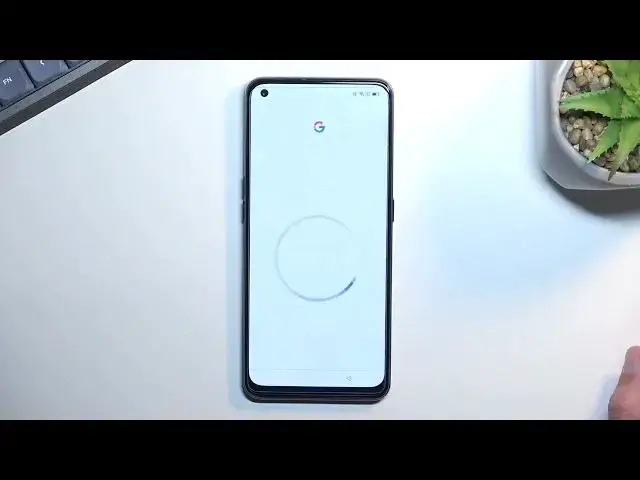0:00
Welcome, in front of me is a Oppo A94 and today I'll show you how we can go through the setup process of this device
0:12
When you boot it up for the first time, you will be presented with a language selection screen as you can see I have one right here
0:19
So find your desired language from the list right here and once you have, go to the next page which will allow you to choose your region
0:27
The region will I believe set up a time zone, so I think that's the only thing that it will actually do
0:35
Anyway, on the next page we have some terms of service, so we have two of them that we do need to agree, which is user agreement and privacy policy
0:43
Additionally, you can tap on the eye icon for both of them to read exactly what you are agreeing to
0:51
But you'll be told at the end of the day you do need to agree to them in order to actually finish up the setup
0:59
Now next page, we can connect to Wi-Fi, so if you want to you can do that, if you don't, then skip it
1:07
I will connect to my network right now. From there we can go to the next page
1:27
Now here we can import data from an old device through Google account if you want to or you can set it up as new by selecting Don't Copy
1:39
Next page, we can log into our Google account. So this is optional, you can do so if you want to or you can skip it if you don't want to, which is what I will be doing
1:51
Now next page we have some Google services, so we have three different services, location, scanning and sending user and diagnostic data
2:03
You can tap on the drop down and read exactly what these do and if you don't like them, simply turn them off
2:11
From there scroll down and select Accept to go to the next page, which will allow you to set up your search engine
2:20
So as you can see we have a bunch of them to choose from, so select whichever one you prefer
2:26
Probably for the most of you it will be Google. And then we have some additional, review additional apps, I suggest some kind of trash apps that you can install if you want to
2:40
I just prefer to deselect all of them, that way the phone doesn't need to install anything extra
2:51
And lastly we have a locking method, so a way of protecting our device
2:58
Now we have several different ways we can go about it, we have the password and under password we have three options, which is pin, pattern or password
3:06
Then we have fingerprint and also face recognition. Now if you're planning to use any of the two lower ones, meaning fingerprint and face recognition, for both of them you will be required to use a physical way of unlocking the device
3:21
That would be pin, pattern or password. The reason for this is that if something would happen to your finger or your face or both, you still have some kind of way of accessing your phone
3:31
That would be through an example pattern. And additionally if you don't want to protect your phone at all you can just select Later
3:40
I recommend that auto update overnight, that is completely up to you if you want to
3:46
You can set it up so it updates automatically during night time or you can just keep it off if you don't really care for it
3:53
Import data. Now here we have another way of importing our data
3:58
I mentioned that before we had through Google and this one will be strictly through the OPPO application
4:03
I believe they have a proprietary application which you can download on any other device and then it will connect those two phones and it will allow you to transfer over the data from an old device to this one
4:17
Now I'm planning to set it up as new anyway so I'm going to go to the next page which as you can see finishes up the setup
4:24
So select Get Started and that's about it. So if you found this very helpful don't forget to hit like, subscribe and thanks for watching
4:33
Microsoft Mechanics www.microsoft.com www.microsoft.com