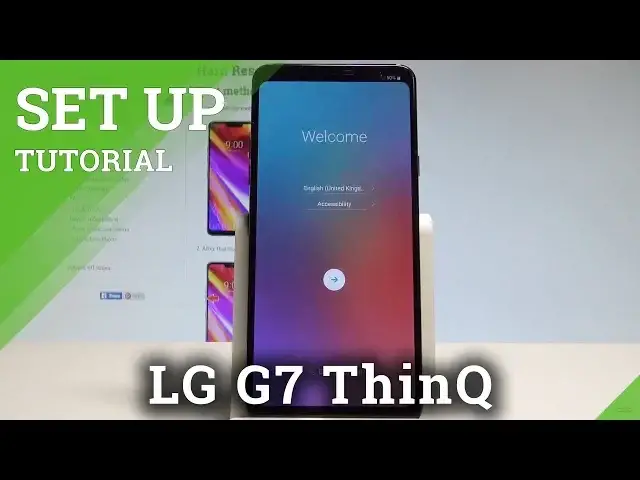0:00
Here I have LG G7, think and let me show you how to accomplish setting up this device
0:11
so let me show you how to go through the initializing setup process to activate this smartphone
0:16
At the very beginning here you can choose your desired language, this is the full list
0:20
of available languages that you can use on that device. In my case let me simply choose English for instance from United States
0:28
You can also choose here emergency and make some emergency call if you need something
0:32
if not let's go back and choose next by using that key
0:36
So here you've got the second screen feature that you can use, in my case let me just tap next
0:42
You can insert sim card where you can also activate your device without the sim card
0:47
so let me do it that way, let's tap skip. Here you can connect your device to a wifi, it's not necessary but usually I recommend
0:54
this step because of course you can do more with your internet access, so let me enable
0:59
the wifi connection, here you should find the full list of available wifi
1:05
So let me connect my device, let's enter the password. Alright if you are sure, let's tap connect
1:18
That's it, the device is obtaining the IP address and the phone is connected to a wifi
1:23
So let's choose next right here, here you can setup your device as a new or you can
1:28
copy your data from an iPhone or Android, in my case let me have a fresh start so let
1:33
me choose the second option setup as a new. The device is looking for any available update and checking info
1:41
Now it's time when you can sign in into the Google account, it's also not necessary but
1:46
Google account enables a couple of interesting features so let me do it
1:50
You can do it in two ways, you can create a new account or use the existing Google account
1:56
in my case let me use the existing one
2:05
That's it, let's tap next, it's time to enter the password, let me do it
2:13
Alright let's choose next right here
2:25
Here you can sign in into the Google account by choosing agree to terms of service and
2:33
privacy policy. If everything is correct with date and time let's just tap next right here
2:47
Here you can add your fingerprint or you can choose no thanks and do it later in settings
2:50
so let me choose no thanks, tap next. Let's choose skip anyway
2:56
And here you've got a couple of Google services so you can enable the backup to Google Drive
3:01
help apps find your location, improve location accuracy, send system data. In my case let me leave all of this enabled, tap agree
3:11
Let me skip the Google Assistant. The device is adding some finishing touches, here you've got some legal stuff so let me
3:19
choose my region, tap next. Let's agree to the LG legal documents, choose more, more and done
3:28
And that's it, the home screen pops up so it simply means that you just activate your LG
3:33
So everything went well, thank you for watching, please subscribe our channel, leave thumbs