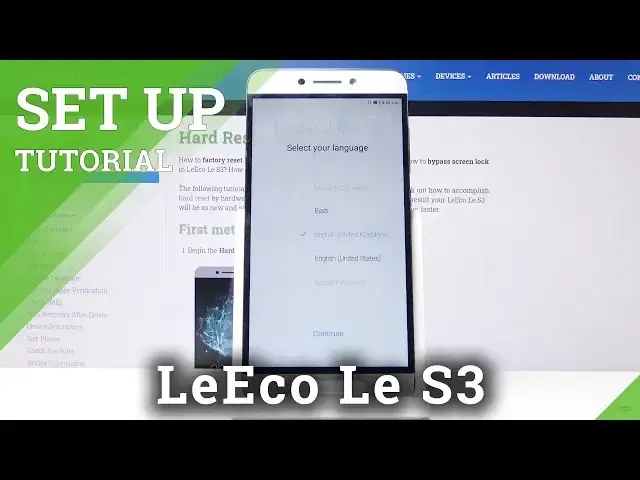0:00
Welcome and in front of me is a Lieco Lie S3 and today I will show you how to go to the
0:11
setup process of the device. So when you first boot up the device you will see this screen right here
0:17
and all you need to do now is just select the language so for me it's English right now and
0:22
you just want to scroll down and select the one that you wish and now like I said I'm going to stick with English so once you have it selected tap on continue and from here I select your region
0:34
now this doesn't really matter much I think the only time it affects anything is with the time
0:39
zone other than that I don't think it has much to do which even if you select region I don't
0:47
believe it will have much effect if you put in a sim card and the time will be then synced to the
0:52
sim card and localization that you're in right now anyway then you have the ability to insert
0:57
that sim card right here now you can completely skip that step and do it later on and it won't
1:02
change anything so it's completely up to you if you want to put it right now or just 10 minutes
1:08
later or a couple days later it doesn't change anything I'm gonna skip that for now then you
1:14
have Wi-Fi connection so you can connect to Wi-Fi from here if you have access to it now if you don't
1:22
can also tap on skip that's what I'm gonna do just to save on time otherwise to start looking for
1:26
updates and then you have a bunch of Google services which can read all of them and see
1:32
if you want them enabled or disabled for instance like localization there we go boom and now it's
1:38
off you can read what they do and accordingly enable or disable them you can also do that
1:46
later on after the setup is finished you have still access to all of that later on
1:52
so let's tap on next then terms of service now you do have to agree to that it doesn't
1:58
won't allow you to finish the setup process if you don't you can also read it by just tapping
2:05
on each one of them user agreement and privacy policy if you're interested in that
2:12
you have other services enable a user experimental feedback you can read exactly what it does and it looks like it's associated with the privacy policy so
2:22
I'm just gonna disable that for now not really interested add a fingerprint so you can add a
2:29
finger as you can use the sensor on the back right here this one right here to unlock your device and
2:36
just have it generally protected so I'm actually going to add it as an example so once you tap on
2:43
the fingerprint too that you want to add it you also have to set up another way of unlocking the
2:47
device so you have choice between four digit numeric password six digit numeric password or
2:54
just password and there's also pattern I'm gonna stick with the pattern I just prefer this the
2:59
most so draw the pattern we draw the pattern once more and confirm now whatever you go with it's
3:05
completely up to you you can choose the four or six digit password or just the password in general
3:11
with letters and numbers I just personal preference and now we can start scanning your
3:18
finger so just start tapping away on it now once you're doing this you want to get a good read of
3:23
your entire middle finger along with all of its edges so the device can successfully unlock your
3:32
well device based on your fingerprint no matter how you how you press it on there so once you
3:39
finish you have an option to just press on okay and finish it up or you can also add another one
3:45
so this will allow you to add either for instance the same finger just for a better success rate
3:50
or another finger for instance from your other hand so you can unlock it using either left or
3:55
right hand depending on how it would well hand you're using to hold the phone at the moment
4:01
but I'm just gonna stick with this one tap on okay you can see there it is finger one
4:06
um we can tap on continue and then we have select font size so this is uh just a customization I can tap on it and it will
4:17
give you a difference in the font size and that's basically how your text messages will look and
4:23
other stuff so choose one that you prefer to have I'm gonna stick with the middle one continue
4:30
uh select view size also you have a um I guess only the image right here to based on how it
4:39
will look like it will not show anything here unfortunately now zoom on looks like it's going
4:45
to be better for the people that are a little bit more elderly and just need a bigger everything
4:53
on the device so I'm just going to stick with the standard one tap on continue
4:57
uh restore or transfer now this is a way for you to restore the device from for instance the old
5:04
one that you had um I'm gonna use as a new okay so as you can see it's selected by default uses a
5:12
new echo phone which that's what I'm gonna stick with so continue I don't want to transfer anything
5:18
and we're basically done so finish and there we go and now we're finished with the setup so
5:25
if you found this video helpful don't forget to hit like subscribe and thanks for watching