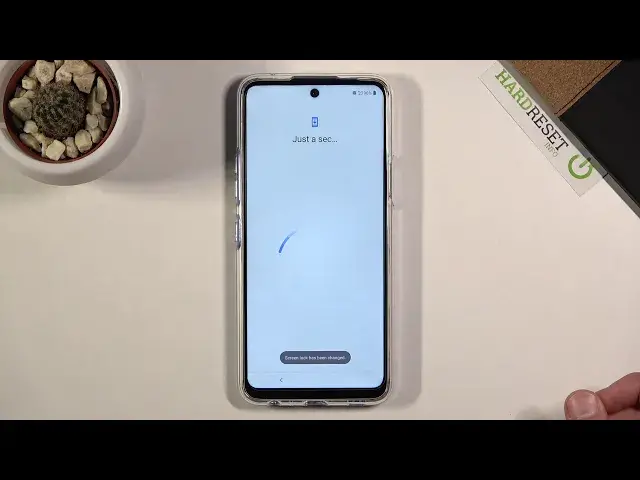0:00
Welcome. In front of me is an LG K52 and today I'll show you how to go through the setup process of the device
0:13
And when you boot it up for the first time, you'll be presented with the welcome screen as you can see right here
0:18
So, to start off, let's select our desired language, which I'm going to actually stick with English
0:25
All I need to do is simply tap on it. From there, let's tap on the arrow to go to the next page, where it gives us the most useless page of all, Insert SIM Card
0:33
It literally makes no difference if you insert it right now, a year later, after the setup has been complete, decades in the future
0:42
The moment you insert a SIM card, it will work just fine without any additional steps, making this part completely useless
0:49
So, let's just skip it and completely disregard it. And then on the next page, we can log in to Wi-Fi
0:57
Now, this step is optional. If you want to, you can. If you don't want to, you can simply skip it by tapping on Next
1:03
And throughout the setup, if you choose to skip it, you will lose the ability to simply log in to your Google account
1:10
And I believe also restore your device from an old backup. But you can still do that later on by simply going to the Settings, adding Wi-Fi, and then going into Accounts and adding your account, for instance
1:26
So, I'm going to tap Next and skip. Anyway. Then we have Google Services. So, briefly going over them
1:37
We have Use Location. Basically, it allows the phone to use GPS tracking, so apps like Google Maps will function correctly
1:44
It allows scanning, allows apps and services to scan for Wi-Fi networks and nearby devices at any time, even when Wi-Fi or Bluetooth is off
1:54
A top-notch feature here. And then, below that, we have Send User and Diagnostic Data
2:00
And basically, it gathers data on you and sends it to Google. Now, if you don't want any of those, you can simply disable it like this
2:08
And I wouldn't blame you if you do. I don't want those
2:12
So, from there, scroll down and tap on Accept. And then we can secure our device by adding a fingerprint or PIN pattern or password
2:22
Now, if you choose to add a fingerprint, you are still required to add a PIN pattern or password
2:27
But if you want to add just a physical way of unlocking your device, you are not required to add a fingerprint
2:34
Now, that is so if something happens to your finger, it gets damaged, and you cannot unlock your device
2:39
But you can still unlock it using something that you can remember or use even a sausage, if you want to, to unlock it with
2:46
So, I'm going to simply set a pattern here. So, I'll just select the second option, click Next
2:53
And from here, choose the pattern. I mean, that's what I'm going to select. You can select anything that you want here
2:59
You could even just skip adding any kind of protection if you wanted to
3:03
So, let's just draw the pattern, tap Next, confirm the pattern, and this will set it
3:11
And then we have some legal documents. So, select where you're from
3:16
For me, it's going to be the first option, EU. There we go
3:20
Then we have legal documents. So, I agree to all LG legal documents
3:26
Do not select this one. You don't have to. So, below that, we have the required end-user license agreement
3:35
We do have to agree to this one. And you can scroll through here to this tiny window that makes it very uncomfortable to read it
3:42
And basically read this entire page if you are really interested in it
3:46
And from there, select that you agree. Then we have privacy policy
3:51
Again, scroll down. Again, in this tiny little window, you have basically a 50-page document
3:59
because it's not like we have a 6-inch display here. So, yeah, from here, you can again read it
4:05
And you do have to select that you agree or I read it
4:12
And then below that, we have optional things like transfer of personal data
4:16
Yeah, no thanks. I will choose to not agree to that one
4:20
And activity logs. Yeah, also no thanks. So, you can keep those off, which that's what I'm going to do
4:28
I don't want basically the phone gathering data on me, which probably it still does anyway
4:33
But those two first ones need to be selected. From there, we can tap on Next
4:38
And from here, legal documents for customized services. So, we have two options that you are over 16 or under 16
4:45
Now, if you go for over 16, it will basically tell you that you have to
4:50
or it will select these options right here. But if we're under 16, it cannot
4:55
So, that's what I'm going to go with. And let's click on Done
5:00
So, because we're underage, it will just kind of not allow legally them to gather data on us
5:07
So, once you do that, the setup will be complete. And from here, you are free to use your devices however you like
5:14
And if you found this very helpful, don't forget to hit Like, Subscribe, and thanks for watching