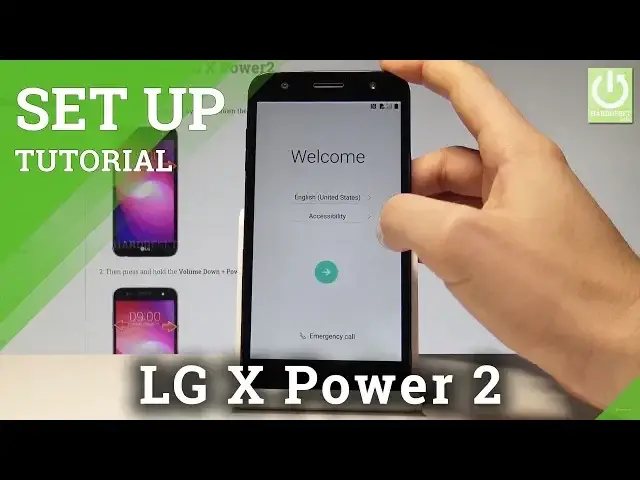0:00
Here I have LGX Power 2 and let me show you how to setup this device
0:09
So let me show you how to go through the initializing setup process on the following phone
0:13
So at the very beginning here you have to choose your desired language
0:17
As you can see this is the full list of available languages that you can use
0:21
In my case let me select just simply English for example from United States
0:26
Alright you can change some accessibility settings right here. If you need something let me tap settings
0:34
As you can see here you can for example choose the vision, hearing settings and other stuff
0:38
You can also choose emergency and make some emergency call if you need something
0:42
If not let's go next by using the following key. You can insert sim card but you may also activate your device without the sim card so let me
0:49
do it that way for now let me choose skip. So let me have the internet access by using the WiFi
0:56
It's not necessary you can bypass this step you can activate your device without the internet
1:00
connection but it's always a good idea to have the WiFi connected so let me choose my
1:05
WiFi device is obtaining the IP address now you can tap next
1:10
So here you have to decide if you would like to copy your apps and data so restore some
1:15
backup from your older device or you can setup your device as a new
1:20
So the device is checking network and adding a few finishing touches let's wait a few seconds
1:26
The phone is also looking for any available update. So now you can also add the Google account
1:36
It's not necessary you can create a new account as well or you can use the existing one or
1:41
you can skip this point but I usually recommend connecting the Google account
1:47
You can enable some interesting features by using the Google account. Let me use my email tap next now it's time to enter the password let's wait a few seconds
1:56
and let me do it. Alright now you can choose next right here
2:09
If everything is alright let's accept terms of service and privacy policy tap accept
2:14
The phone is checking info let's wait a couple of seconds. Here we've got some Google services so you can hear automatically backup device data
2:23
Use Google's location service to help apps that remind your location. Improve location accuracy help improve your Android experience let me leave all of these
2:30
features enabled and tap next. Here you have to decide either you would like to use some kind of the screen lock protection
2:42
in my case let me use not now I can do it later in settings you can even watch it on
2:46
our other videos how to do it. Tap skip anyway
3:00
The device is loading the list of applications that the phone recommends you to use
3:06
You can wait for it and decide which applications you would like to install on your device
3:13
In my case let me use the recommended list let me tap ok
3:19
Here we've got some legal documents that you can agree with so let me agree to my documents
3:25
that are required the optional one let me leave it. Let's tap done
3:30
And that's it as you can see a home screen just pops up now you can use your device
3:34
Everything went well thank you for watching please subscribe our channel leave thumbs up under the video