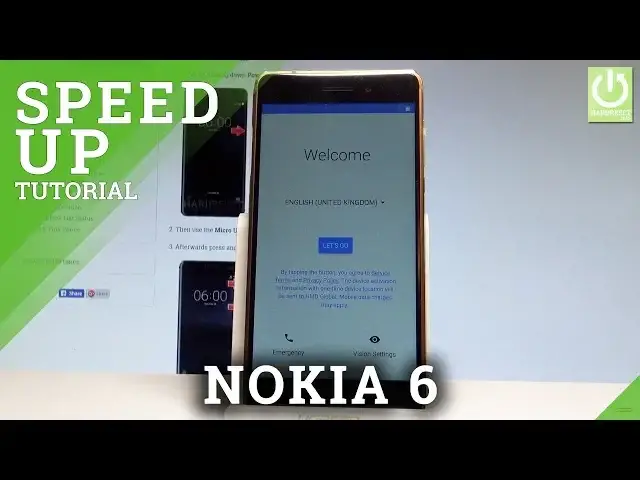0:00
Here I have Nokia 6 and let me show you how to go through the initializing setup process
0:09
on the following device, so let me show you how to easily activate this phone
0:14
At the very beginning let's start by using your welcome panel, here you can choose your desired language, this is the list of all available languages that you can use on this
0:21
device, in my case let me choose English and here you have to choose your region, so let's
0:26
use the English from United States, you may also choose emergency and make some emergency
0:32
calls if you need or you can choose vision settings and here you can for example enable
0:36
the talkback. Let's go back and let's choose let's go to go next and continue the initialize this device
0:44
You can insert sim card but you may also activate your device without the sim card so let me
0:48
do it that way, let's choose skip right here. You may also copy your data from your old iPhone or Android phone or you can set up
0:59
your device as a new and you can have the fresh start so let me choose get a fresh start
1:05
You may also connect your device to a wifi, it's not necessary but I usually recommend
1:09
this step because the internet access enables you some interesting features. So let me choose my network, the device obtaining the IP address, the phone is connected, now
1:22
the Nokia is looking for available updates, let's wait a couple of seconds
1:37
Excellent now you can sign in into the Google account, it's also not necessary but the Google
1:43
account is very useful so let me do it. You can do it in two ways, you can use the existing Google account or you can choose
1:50
more options and select the create account option but in my case let me use the existing
1:57
Google account so let's input the email. Let's go next, now it's time to enter the password, let me do it
2:25
Right here let's choose next, let's tap I agree to the following terms and conditions
2:33
and privacy policy. So the phone is checking info one more time and getting the account
2:42
information. Excellent you can use the fingerprint protection to unlock your device or you can choose skip
3:00
and you may also do it later in settings, choose skip anyway
3:04
Here we've got some services from Google, you can enable for example backup to Google
3:08
drive, help apps find your location, improve location accuracy and send system data
3:14
Let me choose more and tap agree to all of them. Here you can meet your Google assistant and you can check out what you can do with your
3:24
Google assistant but you can also choose next right here. Here we've got some location permissions, let me choose I'm in
3:38
You may also teach the assistant to recognize your voice but let me choose skip, let's tap
3:43
next right here. And some other settings that you can change but let me choose all set for now
3:51
As you can see the Nokia is adding the finishing touches, let's tap finish and that's it, the
3:56
home screen just pops up so now you may start easily use your device
3:59
Thank you for watching, please subscribe our channel and leave thumbs up under the video