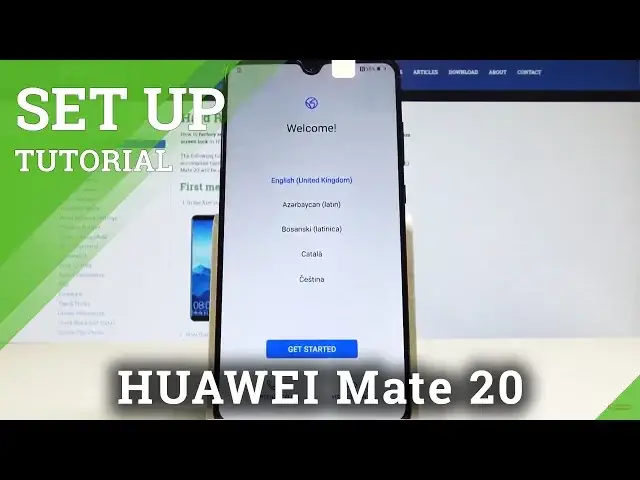0:00
Here I have Huawei Mate 20 and let me show you how to set up this device, so let me show
0:12
you how to activate this phone. At the very beginning let's start by using your welcome panel
0:17
Here you can choose your desired language, so in my case let me choose English
0:22
As you can see here you can change some vision settings, for example the phone size or you
0:26
can also use emergency calls if you need something. If not, let's choose get started, here you've got the terms of use, so let me agree to all
0:34
of them and tap next. You may insert sim card, but you may also activate your device without the sim card
0:41
so let me do it that way, for now let me tap skip
0:45
Here you can use some data import by using your Android device, iPhone, Huawei Cloud
0:50
Backup or Google Cloud Backup. In my case let me simply tap next without any backup and without any data import
0:58
Now you can connect your device to a network, it's not necessary, but I usually recommend
1:02
this step, because having an internet access enables a couple of useful features, so let
1:08
me connect my device to a Wi-Fi, the device is connected, let's tap next
1:15
The Huawei is looking for any available updates
1:25
Alright now you can sign in into the Google account, it's also not necessary, but I usually
1:31
recommend it to enable a couple of useful features, so let me do it, let's enter the email
1:38
That's it, let's tap next
1:49
It's time to enter the password, so let me do it
2:00
So if you are ready, let's tap next. And let me agree to terms of service and privacy policy
2:15
So here we have a couple of useful Google services that you can enable or disable, so
2:20
here we have the backup to Google Drive, you can enable or disable use location, allow
2:25
scanning and send usage and diagnostic data. In my case let me leave all of them enabled, tap accept
2:33
Here we've got information about the assistant, you can agree to them or you can tap no thanks
2:39
in my case let me choose no thanks. Let me skip the Huawei ID and skip the cloud information
2:46
You can protect your device by using the fingerprint, face unlock or password, in my case let me
2:51
do it later in settings. So let me tap no thanks to the following services, let me tap later to improvement project and
3:00
that's it, the home screen pops up, so it means that the activation is done, now you
3:06
may start using your phone. Thank you for watching, please subscribe our channel, leave thumbs up under the video