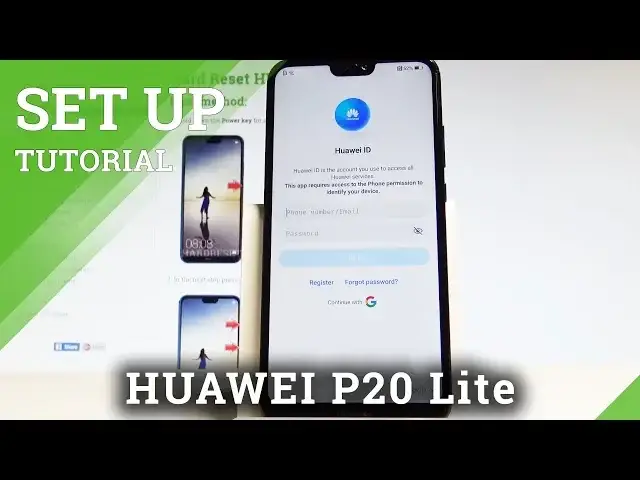0:00
Here I have Huawei P20 Lite and let me show you how to accomplish setting up this device
0:05
So let me show you how to go through the activation setup process on the following smartphone
0:10
At the very beginning let's start by using your welcome panel. As you can see this is the full list of available languages that you can use on this device
0:19
So in my case let me find and select the English. Right here
0:27
Choose English. Select your region, so in my case it could be for example United States
0:33
Alright here you can also choose emergency and make some emergency calls if you need
0:37
something if not let's choose cancer. You can also choose vision settings and for example change the phone size
0:45
Alright let's go back now you can choose next. You may insert sim card but you can also activate your device without a sim card so let me do
0:52
it that way. Let me tap skip. Let me agree to all terms and conditions
0:58
Tap agree twice. Here you can also join the improvement project or you can choose later
1:06
In my case let me enable WiFi plus service and weather service
1:11
You can read about this right here. Let me choose agree to all
1:16
Alright here you can connect your device to a WiFi. It's not necessary you can choose skip and bypass this step but I usually recommend having
1:24
the internet access so let me connect my device with my WiFi
1:29
If you have the password let's enter password if not let's just tap next
1:34
The device is connected to the network and now the smartphone is checking for the updates
1:46
Here you can sign in into the Google account. It's also not necessary you can tap skip and bypass this step and I recommend having
1:56
the Google account connected because it will enable some interesting features. So in my case let me connect my device to my account
2:06
You can do it in two ways. You can choose create account and choose create the new account or you can use the existing
2:14
Google account. So in my case let me use the existing one
2:18
Let's enter the email. Alright let's tap next
2:29
Now it's time to enter the password. Let me do it
2:44
Alright if everything is alright let's choose next right here
2:54
Let me tap agree to the terms of service and privacy policy
3:02
The device is getting the account info. Here you can enable or disable some Google services for example backup to Google Drive
3:10
help apps find your location, improve location accuracy and send system data
3:15
Let me tap agree to all of them. You can set some screen lock style or you can choose later
3:22
Let me do it later. Skip anyway. Alright. Here you have to decide that you would like to copy your data from your older phone or
3:30
you can choose setup as new so you can have the fresh start
3:34
Here you can also sign in into the Huawei ID or you can choose skip
3:40
Tap skip also to data transfer in my case. You can enable the cloud or you can choose not now
3:49
Here you can also add the fingerprint by using the fingerprint sensor but in my case let
3:55
me tap next and let me tap skip to fingerprint ID. You can do it later in settings
4:01
You can watch this tutorial on our other videos. So right now let me tap also skip to Google Assistant
4:11
And now all you have to do is choose get started. And now as you can see the home screen pops up so everything went well
4:19
You just activate your smartphone. Thank you for watching. Please subscribe our channel, leave thumbs up under the video