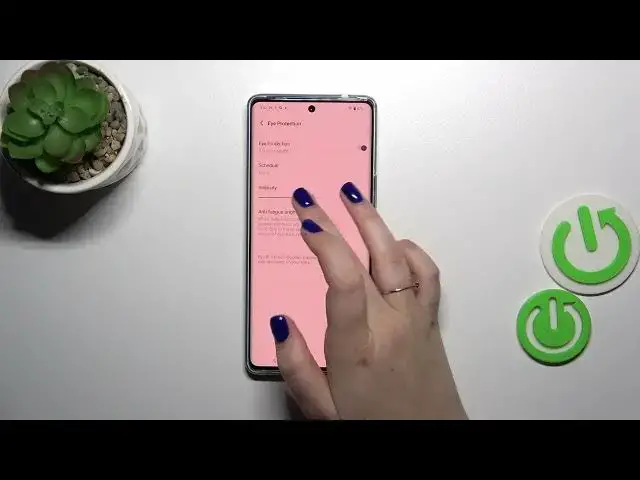0:00
Hi everyone, in front of me I've got Vivo S17 and let me share with you how to enable and
0:05
customize the eye comfort mode on this device. So let's start with the customization and after
0:13
that I'll show you a shortcut for this feature. So let's enter the settings and here we have to find
0:19
display and brightness. Here we've got the eye protection which is basically the name of the
0:25
eye comfort mode in this device. We can of course turn it on just by using the switcher and you can
0:30
see that the screen turns a little bit yellowish or even amber. It is basically to filter the
0:35
blue light. It will be also much much easier for you to look at the screen at the dim light so
0:40
if you're a night owl then I highly recommend to to use this mode. It will be much much easier and
0:45
it will be a huge relief for your eyes. You can also see that the colors are a little bit duller
0:52
than before but that's okay it is because of this mode. So let's tap on eye protection to
0:59
actually customize it and let's start with the intensity. By going to the left you can make it
1:04
much much cooler and by going to the right much much warmer. It's almost orangish so of course
1:09
it is up to you which option is the most comfortable for you. Just customize it. You can
1:16
set also the anti-fatigue brightness. You can schedule that feature. The none option is manual
1:22
option. You can set it from sunset to sunrise which means that your device will automatically
1:26
decide when the sun sets and sun rises or it is I believe location based. And here you can turn
1:32
it on at custom time so you can freely pick the start and the end time and your device will apply
1:37
the the mode accordingly of course. So this is the whole customization of this of this mode and
1:44
in order to have much faster access to it you have to unroll the top bar. Let's unroll it fully to
1:48
show those icons and here we have to find the eye comfort or sorry the eye protection. So as you can
1:56
see it is right here so let's simply tap on it to turn it on and tap on it again to turn it off
2:02
All right so that would be all. Thank you so much for watching. I hope that this video was
2:06
helpful and if it was please hit the subscribe button and leave the thumbs up