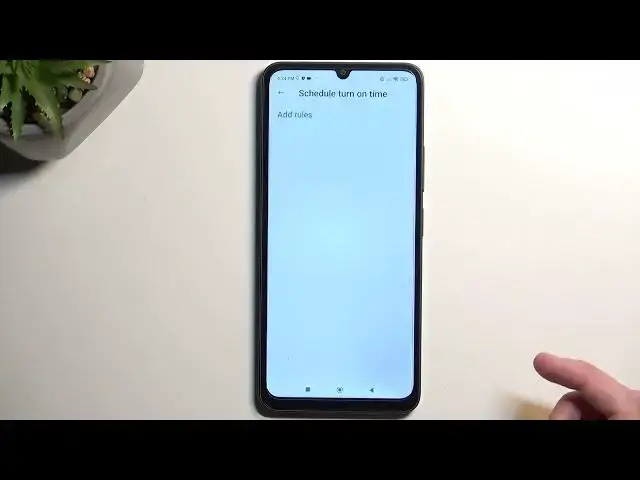0:00
Welcome! In front of me is a Poco C65 and today I will show you how you can enable and also set up
0:06
your Do Not Disturb mode. So to get started you want to pull down your notifications by swiping
0:14
down from the top of the screen like so and swipe down once again right over here to extend the list
0:20
of toggles. Between those toggles we're looking particularly for the Do Not Disturb mode. If it's
0:27
not visible on the first page you can swipe to the left and this will show you additional pages
0:31
but for me Do Not Disturb mode is located on the second page right over here. Now it is shortened
0:36
to just DND but once you see it you can hold it. If you're doing this the first time around I
0:41
recommend holding it because this will take you to the settings and here you can gauge on how it's
0:47
set by default and if something doesn't fit your exact needs you can obviously change that
0:52
So taking a look let's see I'm gonna ringtone the notifications there we go so we have Do
0:59
Not Disturb mode right over here under sound options. I'm gonna click on it and
1:06
again we don't have very many things to customize here as it looks to be the case for Poco in
1:12
general but it's still here you have the button to turn it on and off so that's one important thing
1:20
Another one will be the notify about repeated callers. This is enabled by default as you can
1:26
see and what it does is if someone calls you twice within a 15 minute period they will bypass
1:32
whatever you have selected right here which is notify about calls and if for instance you selected
1:38
that no one can call you during this mode if someone meets this requirement here they will
1:44
bypass whatever you have selected here. It's a good option for emergency purposes usually people
1:51
will meet that requirement and primarily only then will they meet that requirement. People don't tend
1:56
to call you spam call you if they don't really need something. Now another option an important
2:04
one will be the schedule turn on time. Now you can select right here add rule and then we can
2:12
name it whatever we want and we can then select start and time and also choose the days of the
2:17
week that we want it to run during. So let's just say I'm gonna create one from Monday through Friday
2:24
and it starts up let's make it not p.m but a.m let's make it eight
2:32
zero five there we go good enough and now that I have set this timer specifically if I toggle it on
2:41
or basically save the settings it automatically will become enabled so you can see there is no
2:46
do not disturb mode running right now and I'm just gonna showcase this so as you can see it is off
2:51
and if I toggle it on it automatically turns on you can see it right over here and again if I pull
2:57
down my notifications and navigate you can see that it now became enabled now the reason for
3:01
that is it is under this kind of parameters right here so it is right now 425 and this is running
3:10
till 5 so it's going to be running for another 35 minutes so there we go now this would allow
3:17
you to basically have a fully automatic schedule this will turn on and off do not disturb mode
3:22
schedule this will turn on and off do not disturb mode at a provided time giving you this kind of
3:27
freedom so you don't have to worry about it but for everyone else who wants to enable it
3:31
on random occasions again just find the toggle I'm gonna turn it off first find the toggle
3:37
tap on it to turn it on and then you can tap on it once you're done again to turn it off
3:43
so with that being said if you found this very helpful don't forget to hit like subscribe and thanks for watching