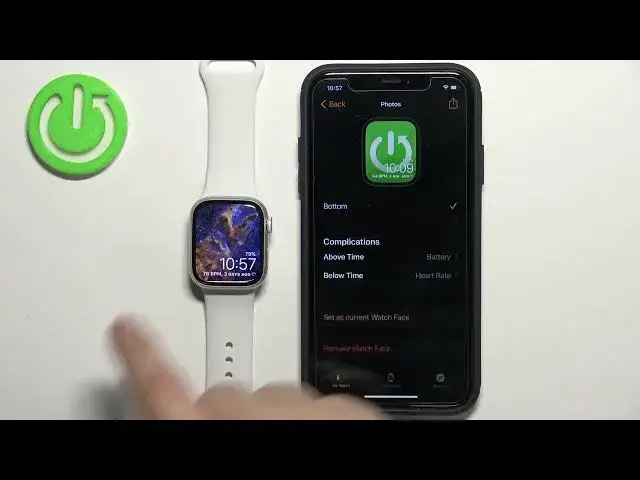0:00
Welcome! In front of me I have Apple Watch Series 8 and I'm gonna show you
0:04
how to set up a watch face with the custom image on this watch. Basically if
0:10
you want to use your own picture or an image as a watch face. First we need to
0:20
open the watch application on the iPhone that is paired with our watch. Once you
0:26
open the application tap on the face gallery icon to open the face gallery
0:31
Now scroll through the list of categories and find the category called
0:34
photos. This one. Once you find it tap on the watch face right here in this
0:41
category. This should bring you to this page and here we can customize our
0:45
custom watch face. First let's add the content to it. So scroll down find the
0:51
content category and here we have couple options album photos and dynamic. If you
0:56
select album option it allows you to select the photo album and once you
1:02
select it you will be able to cycle through the photos in that album as your
1:07
watch faces basically. If you select photos it will allow you to select
1:10
single photo or multiple photos as a watch face and if you select dynamic it
1:15
will change the watch faces automatically and it will select them from the recent memories album in your photos app. Okay so first let's select
1:26
album for example and then tap on the name of the album right here below it
1:31
This will open this list of albums then you can select the album you want to use
1:36
then tap on done. As you can see now the album is selected we have the preview of
1:41
our watch face and now let's customize it. We can change the color basically add
1:47
the filter to it. We can scroll down change the position of the time and we
1:52
can also add some or change the complications. We can tap on above time
1:56
and select something like for example battery then below time and something
2:01
like I don't know whatever you like maybe heart rate. And once you're done
2:06
customizing the watch face you can tap on this add button. It will be added to
2:14
the list of watch faces in on the my watch page. You will have the my faces
2:21
and here will be the photos watch face. You can tap on it and then tap on set
2:26
as current watch face to be applied on your watch. And then as you can see we
2:31
can tap on the screen on the current watch face to cycle between the photos
2:36
Okay now I'm gonna show you how to use single or multiple photos instead of
2:43
album. So you can open the photos watch face, tap on photos and this will open
2:51
this browser and here you can select the photos. So select the photo you like or
2:59
you can simply select multiple if you want to. So if you want to have couple of
3:04
pictures as a watch face you can select them you can select only one. Depends
3:08
what you like. I'm just gonna select one then tap on add. As you can see we have
3:14
a preview right here. If you scroll down tap on set as current watch face. The
3:19
watch face will be applied and we can cycle through them anymore. But if you
3:23
added multiple of photos you will be able to cycle through them. That's how it
3:28
works. And the last option is dynamic and like I said it's gonna basically what's
3:34
it's gonna do it's gonna cycle through photos in your recent memories album in
3:39
your photos app. But as you can see I don't have any so it won't display
3:43
anything. Okay let's bring it back to the single photo. Not like this. Like this
3:52
Add. And then set as current watch face like this. Okay and once you're done you
4:01
can simply close the application. And that's how you set up a watch face with
4:05
the custom image on this watch. Thank you for watching. If you found this video
4:09
helpful please consider subscribing to our Channel and leaving a like on the video