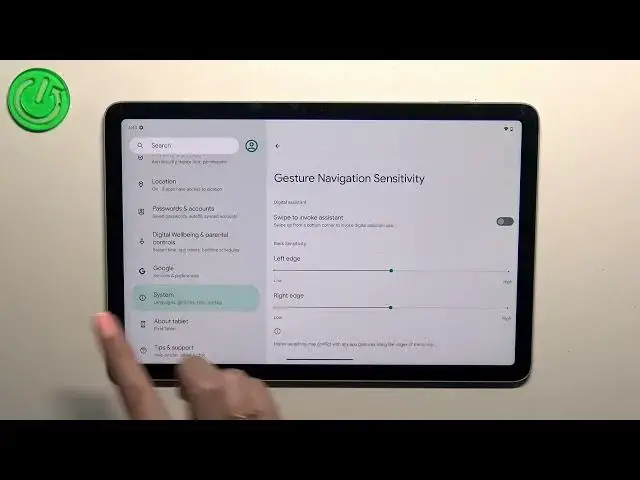0:00
Hi everyone! In front of me I've got Google Pixel tab and let me share with you how to change this
0:05
navigation type with the buttons to the gestures. First of all we have to enter the settings and then in this left section we have to scroll down
0:15
in order to find the system. Now let's enter the gestures and as you can see on the second
0:21
position we've got the system navigation so simply enter. Here we've got two different options so of
0:27
course the three button navigation which we've got currently applied and the gesture navigation
0:31
In order to set the gestures we will have to tap on this option however before we will do it just
0:36
a quick disclaimer about the three button navigation because as you can see here we've
0:40
got the settings icon which simply means that we can customize this option. Unfortunately we've got
0:45
only one option so the hold home for assistant up to you if you want to use it or not. All right so
0:52
in order to set the gestures we have to tap on this option and as you can see the three buttons
0:57
navigation will immediately disappear. Also those icons which were at the bottom of the screen
1:02
instead we've got this line which will show us which will actually allow us to perform some
1:08
actions, some gestures. Here you've got also the animation so you can kind of learn how to use the
1:13
gestures but of course no worries I'll show you I will explain everything. Here we've got also
1:19
the settings icon so we can enter it and as you can see we can customize the digital assistant
1:25
We can turn it on or off and we can manage the back sensitivity and to be honest I highly recommend
1:31
to get back to this option after a while of using the gestures because you will be able to decide
1:36
whether you need the sensitivity to be higher or lower. Up to you as I said. All right so right now
1:42
a quick tutorial of how to use the gestures. If you want to get back to the previous page just by
1:48
using the back button we have to swipe our finger from the right to the center or from the left to
1:53
the center. It works the same until you will see this arrow. Right now we can release the finger
1:58
and as you can see we just got back to the previous page and the same situation from the
2:03
left side. As you can see because the tablet is divided into two different sections we do not have
2:09
a lot of pages to get back and that's why we just got back to the home page. If you want to
2:16
get back directly to the home page then all you have to do and it will be useful for example when
2:22
you're using the browser. So if you want to you have to swipe your finger from the bottom to the
2:27
center of your device and it should be a short and a quick motion just like that and as you can see
2:32
we've got the home page and in order to open the recents we have to swipe our finger from the
2:38
bottom to center of our device and hold your finger somewhere here just like that and as you can see
2:44
here we've got the recents. All right so that'll be all. Thank you so much for watching. I hope that
2:49
this video was helpful and if it was please hit the subscribe button and leave the thumbs up