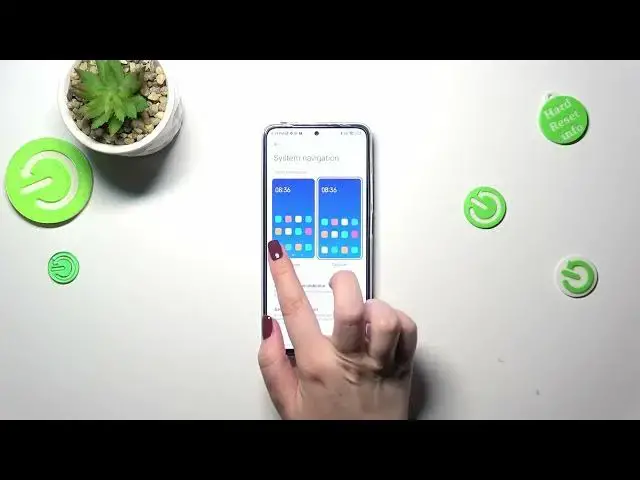0:00
Hi everyone. In front of me I've got a Redmi Note 11 Pro and let me share with you how to change this navigation type with the buttons to the gestures
0:12
So first of all we have to enter the settings and then let's scroll down a little bit to find the home screen section. Let's enter
0:20
As you can see here we've got the system navigation so let's tap and we've got two different options from which we can choose
0:25
Of course currently we've got the buttons option applied. Next to it we've got the gestures with this short simple animation which gives us a hint of how to use the gestures
0:36
Of course no worries I'll show you and explain everything. But firstly before we will set the gestures if you want to stick with the buttons option you can see that here you can customize it
0:47
So you can for example mirror the buttons and reorder the back button in the recent. You can set the button shortcuts or you can automatically disable navigation buttons
0:57
It's up to you of course. I will change it to the gestures. So let me tap on this animation. As you can see your device will ask you if you want to go through the tutorial
1:08
So you will be able to learn the gestures but I don't want to do it because I already know how to do it. And I'll also explain it to you
1:18
Here we've got also some options connected with the gestures so we can customize them. We've got a height full screen indicator because as you can see the three buttons immediately disappeared
1:29
Instead we've got this line here which is responsible for particular gestures. But we can turn it off so the screen will look clean. And personally I really like this option turned off
1:41
So it turned on actually. And the bar is hidden. And here we've got the gesture confirmation which simply means that sometimes if you are for example watching the videos and you want to get back or playing games your device will ask you to double your gesture
1:58
So confirm it. So repeat it. Because yes because this is the option. So you can of course turn it on or off. And here you've got the gesture modes. Not modes. Demos. Sorry
2:13
Whatever. OK. Let me explain how to use the gestures. So if you want to get back to the previous page just like by using the back button you have to swipe your finger from the side to the center of your device
2:23
It doesn't really matter if you will do it from the left or the right side. It works the same. You have to do it. You will see this arrow here and release the finger
2:33
And as you can see we are in the previous page and as I said the same situation from the left side. If you want to get back directly to the home page then all you have to do is to swipe your finger from the bottom to the center of your device
2:45
But it should be I would say a short and a quick movement. Just like that. And as you can see here we've got the home page. And if you'd like to open the recent so just by like by using this square icon
2:59
And then all you have to do is to kind of repeat the gesture but this time do it slowly and hold your finger somewhere here. So it should be a long motion just like that
3:08
And as you can see after releasing here we've got the recent. Alright so basically that's all. This is how to set the gestures as a navigation type in your Redmi Note 11 Pro
3:21
Thank you so much for watching. I hope that this video was helpful and if it was please hit the subscribe button and leave the thumbs up