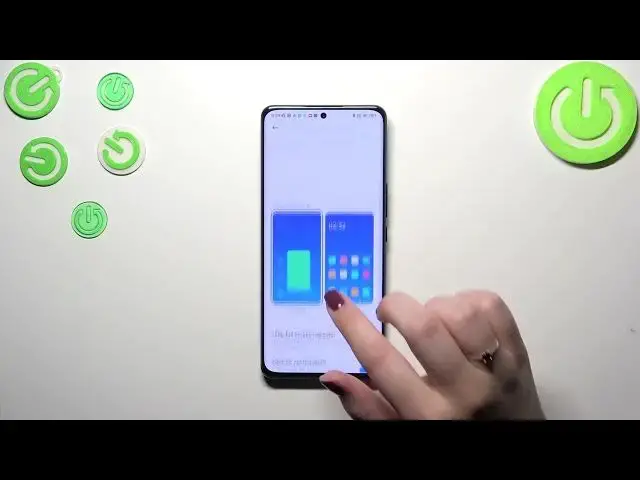0:00
Hi everyone in front of me I've got Xiaomi 12s and let me share with you
0:04
how to change this navigation type with the buttons to the gestures
0:13
So first of all we have to enter the settings and then let's scroll down to
0:18
find home screen right here. Let's tap on it. On the second position we've got
0:24
system navigation so just tap and here we've got two different options. Of
0:28
course here we've got the gestures and basically to set them we have to tap on
0:32
this animation but before I will do it I'd like to talk a little bit about the
0:37
buttons because if you will decide that you want to stick with the buttons you can basically customize them here so you can mirror the buttons, you can change
0:43
the position of the back button and the recents, you can set some button shortcuts or you can automatically disable navigation buttons. It's up to
0:51
you. It's worth knowing that you've got some options thanks to which you can
0:55
customize this navigation type. So let's set the gestures first of all. Let's tap
1:00
on it and as you can see your device will ask you if you want to go through the tutorial and learn how to use the gestures. I don't want to do that because
1:07
I already know how to use them. Watch it more I will also show you how to
1:13
use the gestures. So here again we've got some options thanks to which we can
1:17
customize the gestures. We've got high full screen indicator because as you
1:21
can see instead of those three buttons we've got this line which will be
1:24
responsible for particular gestures and the actions. However I prefer to have a
1:29
clean screen without the line so let me turn on this option, not now and as you
1:35
can see it will disappear. However it will work the same. We've got also the
1:38
gesture confirmation and it will appear sometimes for example when you're watching a video or playing a game because sometimes you will have to like
1:49
double your gesture in order to confirm it. Usually it will be a back button
1:53
back gesture sorry. You can also turn on the option swipe up from the corner to
2:00
for Google Assistant. I don't want to turn it on. Alright and here you've got
2:05
the demos of the gestures. Alright so in order to get back to the previous page
2:10
just like by using the back button you have to swipe your finger from the side
2:14
to the center of your device just like that until you'll see this arrow and
2:18
after releasing the finger you will be able to come back. The same situation
2:22
from the right side so it doesn't really matter from which you want to get
2:26
back. If you want to get back directly to the home page then all you have to do is
2:31
to swipe your finger from the bottom to the center of your device and it should
2:34
be a short movement and quite quick movement just like that and as you can
2:39
see here we've got the home page and in order to open the recents we have to
2:44
repeat the movement kind of because we also have to swipe from the bottom to
2:48
the center but this time hold your finger somewhere somewhere here on the
2:52
screen just like that and after releasing the finger you can see that here we've got the recents. Alright so basically that's all. This is how to set
3:02
the gesture navigation in your Xiaomi 12s. Thank you so much for watching. I
3:07
hope that this video was helpful and if it was please hit the subscribe button
3:11
and leave the thumbs up. you