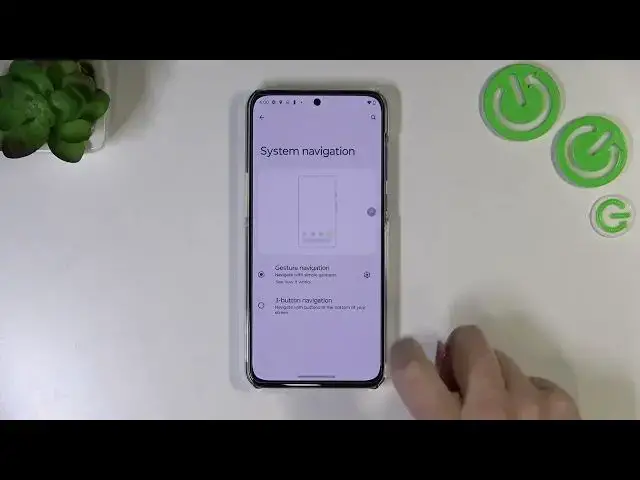0:00
Hi everyone, in front of me I've got Motorola Edge 13 Neo and let me share with you how to change this navigation type with the buttons to the gestures
0:12
So first of all let's enter the settings and here we have to scroll down to the very very bottom to find the system
0:17
What's more as you can see at the very top right here you've got this let's say kind of notification so here you can just tap on it and you will be transferred to the navigations options
0:27
If for some reason your device do not display it no worries as I said scroll down to the very bottom and tap on the system
0:34
Now let's tap on the gestures and here we have to find system navigation option. Let's tap on it
0:40
And as you can see here we've got two different options of course we've got the three button navigation which is currently applied
0:46
Unfortunately we cannot customize it so all we can do here is to simply tap on gesture navigation
0:52
As you can see it is immediately marked. What's more the three buttons simply disappeared
0:57
Instead of that we've got this line which will be responsible for particular actions
1:02
As you can see here we've got also the animation of how to use it but of course no worries I'll show you later on
1:09
But first of all let's enter those settings here because we can customize the gestures
1:14
So here you can decide if you want to swipe up from the bottom corner to invoke the assistant
1:19
It's up to you if you want to keep it turned on or off. I will leave it on
1:24
And under it we've got the back sensitivity which simply means that we can set it on lower or higher
1:30
And thanks to this we can regulate the area this blue area which will be responsible for our back touches
1:36
So it's up to you how you want to set it. I will leave it like this. Basically simply come back to this option after setting the gestures and after a while of using them
1:45
because you will know where you want from the gestures actually. So now let me show you how the gestures actually work
1:53
So if you'd like to get back to the previous page just like using the back button
1:58
you will have to swipe your finger from the side of your device to the center just like that
2:02
And if you can see this arrow you can release the finger and after that we just go back to the previous page
2:08
It doesn't really matter if you will do it from the left side just like we did it or the right side
2:13
It works the same as you can see. And if you'd like to get back to the home page then swipe your finger up fastly from the bottom to the center
2:21
just like that and as you can see we've got the home page. And in order to open the recents all you have to do is simply swipe your finger again from the bottom to the center
2:30
but this time hold it somewhere here just like that. And after releasing the finger you can see that here we've got the recents
2:37
So basically that's all. This is how to set the gestures in your Motorola Edge 13eo
2:42
Thank you so much for watching. I hope that this video was helpful and if it was
2:46
please hit the subscribe button and leave the thumbs up