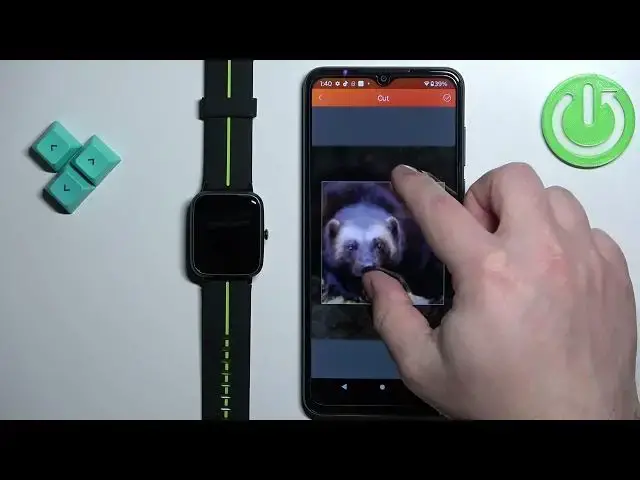0:00
Welcome! In front of me I have Ulefone smart watch and I'm gonna show you how
0:05
to set an image as a watch face on this watch. Basically if you want to use your
0:10
own image or a picture as a watch face. Before we start if you want to set an image as a watch face on this watch your
0:19
watch needs to be paired with a phone via the VeryFit Pro application. Once the
0:24
devices are paired together we can continue and now we can open the VeryFit
0:29
Pro application on the phone that is paired with our watch. After you open the
0:37
application you should see the home page. Now tap on the device icon to open the
0:41
device page and here find the option called dial setting and tap on it of
0:46
course. Here find the option called wallpaper watch face and tap on this
0:52
plus button. Then tap on select new wallpaper and as you can see we have
0:59
two options. We have take photo and album. If you select the take a photo option it
1:04
will open the camera app and you can take a photo and use it as a watch face
1:08
And the album option opens the file manager or photo app on your phone and
1:13
you can select the photo from your phone. I'm gonna select the album option. As you
1:19
can see we have the list of folders here. We can tap on one to open the folder and
1:23
here we have different pictures. I'm gonna select this one and once you
1:26
select the picture you will be able to crop it or you will need to crop it
1:30
Basically you can move around the picture because the picture is too big
1:34
to fit on the watch face so we need to select the part of the picture to use as
1:40
a watch face. So for example let's crop it this way. We can zoom in and zoom out
1:44
of course. We can move around and once you're done tap on the check mark to
1:51
confirm and here we have a preview of our watch face. And once you're done tap
1:56
on set as main watch face to set the watch face on your watch. Now let's wait
2:00
until it's done synchronizing. And once it's done synchronizing when you wake up the screen on your watch you
2:13
should see your watch face right here. Okay now we can close the application
2:18
and that's how you set an image as a watch face on this watch. Thank you for
2:23
watching. If you found this video helpful please consider subscribing to our
2:27
channel and leaving the like on the video