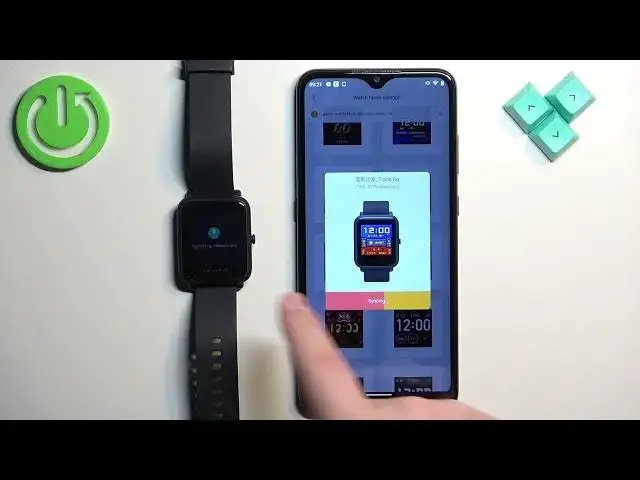0:00
Welcome! In front of me I have Amazfit BIP S-Lite and I'm gonna show you how to
0:06
download additional watch faces on this watch. Before we start you can download
0:15
additional watch faces on this watch in two ways. The first way is to do it
0:20
through the official ZEPP application and the second way is to do it through
0:24
the third-party application you can download from the App Store. First I'm
0:28
gonna show you how to do it through the ZEPP application and then I'm gonna show you how to do it through the third-party application. Also your watch
0:38
needs to be paired with a phone via the ZEPP application if you want this to
0:43
work basically. Okay now let's continue. So first let's open the ZEPP application
0:49
on the phone that is paired with your watch. Let me just deal with the
0:58
permissions for now. Okay and once you open the application you should see the
1:03
home page then tap on the profile icon, select your Amazfit BIP S-Lite from the
1:09
list of devices. Here tap on watch face settings and it should open
1:18
the list of watch faces and you can scroll through this list by swiping up and down on the screen. Now find the watch face you would like to use, tap on
1:26
it to select it and then tap on sync watch face button and wait until it's
1:31
done syncing to your watch. And as you can see after it's done it's gonna be
1:37
applied on your watch like this. So that's how you download additional watch
1:42
faces through the ZEPP application. Now let's close the ZEPP application and open
1:47
the App Store on our phone. Where is it? Right here. In the App Store tap on search
1:57
and type in Amazfaces and tap on search. You should see this application
2:05
Amazfaces. Tap on install and wait until the application is done installing. I
2:12
forgot to mention I'm using the Android phone so I'm using Google Play Store
2:17
but if you're using iPhone you can always open the App Store on your iPhone and this application should also be on the App Store. So once you install this
2:25
application open it. After you open the application select the device so tap on
2:36
select your device, select the BIP series, then tap on select model and select the
2:43
Amazfit BIP-S. Then tap on apply, tap on agree and continue, allow the
2:50
permission and you should see the list of different watch faces. Browse through
2:56
the list, find the watch face you would like to use on your watch and once you
3:00
find the watch face tap on it to select it. I don't know maybe this one. After you
3:07
select the watch face scroll down, find the download button, tap on it, select the
3:13
type of the watch face, tap on see ads, allow the permission, then tap on the
3:22
connect button. You should see your BIP-S light right here. Tap on connect, tap on
3:29
connect button again and once you see the install watch face button tap on it
3:40
and let's wait. It's gonna start updating resources. Something went wrong so let's
3:48
try it again. This time it worked and after it's done the watch face will be
3:56
applied on your watch as you can see and after you're done you can close the
4:00
application and that's how you install the or the download the additional watch
4:06
faces through the third-party application. Thank you for watching. If you found this video helpful please consider subscribing to our Channel and
4:16
leaving the like on the video