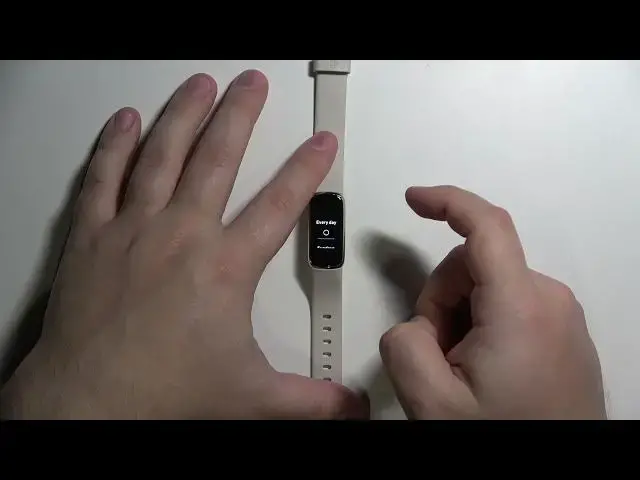0:00
Welcome! In front of me I have Fitbit Lux and I'm gonna show you how to set up
0:12
the alarm clock on this device. First we need to wake up the screen on our pen. To
0:19
do it double tap on the screen like this. Once you wake up the screen swipe left
0:25
on the screen. Push clock through the menu. Find the option called alarms and now to
0:32
add the new alarm tap on the alarms option and you should see this menu. Here
0:37
you can set the hour on which the alarm should ring and you can swipe up and
0:41
down to set the hour. Once you're done tap on the hour you want to select like this
0:48
Now we can set minutes. Tap on minutes and now we can set AM or PM. Select the
0:57
option you like by tapping on it. As you can see here we have our alarm. It's set
1:03
to ring on 1050 AM. We can enable it or disable it by tapping on the alarm
1:09
option right here. Also next we have option called repeats and here we can
1:17
tap on this option and basically select on which days it's gonna be repeating
1:23
You have options like one time so basically it's gonna happen only one
1:27
time every day if you want to ring it for it to ring every day or we can also
1:31
select only days we like. For example let's select something like Thursday, Wednesday and Friday and let's unselect the Saturdays
1:49
Okay and once you're done scroll down and tap on done and as you can see now
1:54
it's gonna only ring on Wednesday, Thursday and Friday. We can also scroll
1:59
down and here we have option called smart wake up and we can enable it
2:03
Basically it's gonna try to wake you up between 10 20 a.m. and 10 50 a.m
2:14
and tap OK. At the bottom you have option called remove. Basically you can
2:20
remove this alarm this alarm clock and once you set up the alarm clock you can
2:24
simply swipe right on the screen to go back and as you can see in on this menu
2:29
right here it says we have the alarm set for 10 a.m. 10 50 a.m. for Wednesday
2:35
Thursday and Friday. You can add more alarm clocks if you want to by swiping
2:40
on this option now up and you will see the new alarm button and you can add
2:44
more alarms if you want the same way we did before and you can also remove the
2:50
alarms. To do it simply find the alarm you want to remove basically swipe up
2:56
right here on the alarm option to browse through the alarms. Find the alarm you like to
3:01
remove tap on it to enter the editing mode basically you can edit the alarm if
3:06
you want and then tap on remove then yes to remove it and that's how you set up
3:13
the alarm clock on this device. Thank you for watching if you found this video
3:19
helpful please consider subscribing to our channel and leaving the like on the video