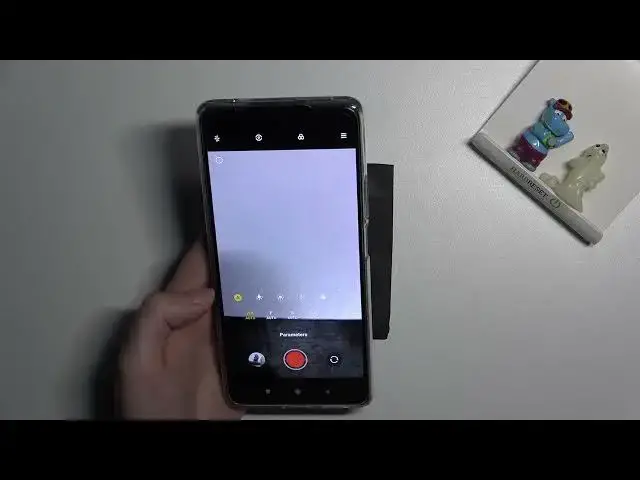0:00
Welcome here I've got Xiaomi 11T and let me show you how to record timelps video this device
0:12
So let's start by tapping on camera button to open it. And for now we are on standard photo mode, so we have to change it by using this settings bar and just simply going to write to more
0:23
Here we get access to more modes of this camera. One of them is time lapse, so let's pick it
0:28
And here we are, now we can start recording this type of video by using the big red shutter button at the center
0:36
We can also go to left side and tap to this small button to get access to some settings like speed
0:42
from 4 to 1 and 8,000 of it, so we can adjust it as we need
0:47
The really cool thing from the devices is that it shows us which speed is good for which conditions
0:53
when we want to record the time lapse. So for example, 150 is good for sunrise
0:58
and sunsets, 450 good for recording dusk. Maybe let me show also 60 good for recording clouds
1:06
And we can also pick you the duration. So the time of recording our video from Unlimited and then from 10 minutes to 240 minutes
1:16
So also this is white chose we can leave our device, for example, on two hours to record longer video
1:23
Now let's stay on Unlimited, maybe let me pick Speed 30. I want to show you also that when we move up to left button here with I letter we get access to short tutorial about the tying apps we can see the examples of each speed and also read about it and the duration
1:42
So I think you can learn from it. And also when we get out from this settings, we can move to right side and pick this button
1:50
also small one from the right. And here we get access to some really pro features about our video, like in the Pro mode
1:59
So let me show you a quick review. how they works. We can add just the exposure compensation so the light of our video we get
2:07
access to the slider. By going to right we can make our video now more bright. By going to left
2:13
we can make it more dark. At the center we have zero parameter so now we are again on auto
2:19
settings with that. The next one thing here is the ISO so we can change camera's sensitivity
2:26
to light here and we can make it less sensitive from 50 or more sensitive to 6 and 4
2:31
4,000. Also this is really wide and professional spectrum here. And we can of course go back to auto ISO by tapping on a letter button from the left
2:41
The next one option here is shooter speed. So we can change the time of taking pictures that are included to our video from 1 and 4,000 of seconds
2:52
So the short time and 30, the longest here. And this is how to manage this. Also this is connected with the light. So I want to
3:01
to show that when we adjust shooter speed and the ISO together, we get access to some really
3:06
advanced light managing of our video Now the exposure compensation button is locked because this is only basic way to manage the light So if you want to quickly adjust the brightness of your video you can stay on auto with ESO and the shooter speed and use this
3:26
And if you have more time to adjust it better in more professional way, you can use these two parameters
3:34
We can also here pick the focusing at our video and adjust this by using this slider like that
3:43
or go back by tapping on a letter button from the left again
3:49
And the last thing we can manage here is white balance, so the light of our video, it depends from the light we have in the area where we take a photo
3:59
Sorry, weight balance is not light, but the temperature. we can pick the tungsten light, daylight, white fluorescent light and the cloudy light
4:09
And when we tap to the last parameter here, we can adjust the temperature in Kelvin degrees manually
4:15
By going to right, we can make it more warm. By going to the left, we can make it more cold
4:21
Or just go back to auto by tapping on this button from the left. But I want to show you also that when we adjust all of these parameters manually
4:29
and want to go back to auto settings, we don't have to separately use this, we can tap to this button which appears from the left
4:37
and reset all of them to auto so we can start using it from the beginning
4:43
Now let move up we can also pick here the metering of our video frame average spot mattering and also center weighted
4:56
So for now let me adjust these parameters to record a really unusual video
5:02
So for example, let me pick the white fluorescent light here. Maybe let's stay on autofocus
5:13
shooter speed here and the ESO here. As I said, exposure compensation button now is locked
5:21
And let me stay on 30 with duration unlimited. So for now, let's tap to shutter to start recording
5:30
And this is my object. I'm going to move it slowly because time lapse should speed up original video
5:43
And now let's tap by tapping again on shutter button. To see the video, let's move to the left one that follows us straight to the gallery
5:56
And here we can play it by using center button. We have to allow me video to access our files
6:02
And as you can see, this is how time lapse video with speed 30 and all of these parameters
6:08
looks like so it's really fast. Thanks for watching, subscribe by our channel and leave the thumbs up