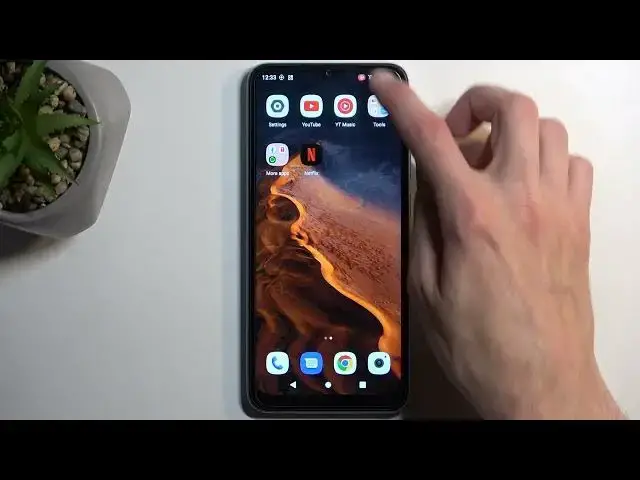0:00
Welcome, I'm from Xiaomi Redmi A2 and today I'll show you how you can record screen on this phone
0:10
Get started, you want to pull down your notifications by swiping down from the top of your screen. Swipe down once again to extend the list of toggles and look for the screen
0:19
recorder. For me it is on the second page right over here. Now once you see this toggle you can
0:23
tap on it. This will give you this overlay right here giving you options to select your audio
0:30
recording. So it's turned off by default so if you want to record any kind of audio just enable
0:35
this toggle and then on the drop down we have device audio, microphone or both. So you can
0:40
choose which one you want and then below that we have show touches on screen which will show a
0:45
semi-transparent gray dot wherever your finger was touching the display and that would obviously
0:50
imitate your finger pressing. From there we can select start. This will begin a three second
0:55
countdown and then begin recording it. So whatever you'll do right now will be recorded by the device
1:01
Now I will open one of the apps just to kind of showcase something so let's open up Netflix
1:09
That's interesting. I am connected to network so not exactly sure why it's not working but let's try it again
1:21
Ah there we go. Now the reason I'm opening up Netflix is because this will soon look a bit
1:28
different on the recording. Anyway I'm going to close it now so we can pull down our notification
1:33
select stop and this will automatically save your screen recording to your photos application
1:43
Or gallery I guess as it's called right here. As you can see it's showing up at the very top
1:49
of your gallery but it can also navigate to folders and in here you'll have a folder that
1:53
will be created called movies and here is our screen recording. So I'm going to let it play
2:01
through and going back to what I was talking about Netflix. Netflix is one of those applications that
2:06
have a little bit too much control over your device so if you try to record things like
2:12
Netflix as an example what you will end up having is a completely black screen. Now I believe Netflix
2:17
has no way of stopping sound from being recorded so that will be recorded but as you can see this
2:24
is our image. As you remember we had a little login option right here and complete white and
2:29
then actual things showing up on the display associated with Netflix but what you have right
2:34
here is completely black screen because this absolute garbage can apparently interfere with
2:39
your device which baffles me. Anyway with that being said Netflix isn't the only application
2:47
that can do this and there are other applications specifically more secure apps like bank
2:52
applications that will also do the same thing though these are a little bit more reasonable
2:58
considering they are more designed to protect you. Netflix is protecting themselves and not you
3:05
so yeah. Anyway with that out of the way whenever you encounter such a
3:12
result of your screen recording just know that whatever you're trying to record can just
3:16
block your screen recording. Now most of the applications don't do this so you should be good
3:20
with most of them. That being said if you found this very helpful don't forget to hit like
3:26
subscribe and thanks for watching