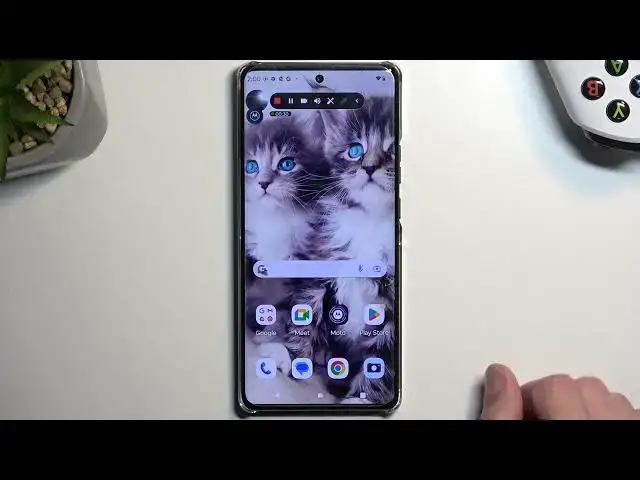0:00
Welcome! In front of me is a Motorola Edge 40 Pro and today I'll show you how we can record
0:05
screen on this device. So to get started I'm gonna pull down our notifications like this
0:14
So I've downloaded once again to extend the list of toggles and then on one of the pages of the
0:17
toggles you will find a screen record toggle. Now for me it is on a third page right over here
0:24
Once you locate this toggle you can hold it or click on it depending on which one you choose
0:31
If you click on it it will automatically give you the pop-up to start recording. I'm gonna cancel it
0:35
and I'll also hold it just so you can see. This will take us to the settings and in here you can
0:41
customize in what quality the screen recording will be actually recording your screen in
0:47
So just make sure that it is set to 1080p. This will give you a sharper image which obviously is
0:52
better. And then we also have record time limit so you can set a limit of how long you will be
0:57
recording and file size limit if you want to do that. I probably wouldn't recommend this because
1:04
size limit obviously will vary depending on other settings like if you go with for 720p
1:09
these the length at which you will be recording in this for instance one gigabyte will I believe
1:16
be like four times more or longer time than it is on 1080p. Assuming we're just increasing
1:25
resolution and the size that it entails. If it's also increasing bit rate that will also vary even
1:33
in different way but I digress. Now we also have things like things like this the viewfinder
1:40
This just shows you a tiny little image right here. This is the actual size that will be visible
1:45
somewhere on your screen if you choose to enable this. So I'm gonna show you how that works once I
1:50
start recording. Now the last thing here is the record touch points. If enabled this will just
1:56
show you a simple semi-transparent grey dot on the screen wherever your finger was pressing the
2:02
screen. Obviously on the screen recording you can't see your hand so it tries to just show you where
2:08
you are touching the display. Now I'm gonna find the toggle tap on it select start recording
2:17
starts a countdown and as you can see it's now recording it gives us a timer
2:24
I'm gonna just fiddle around a little bit so there is this dot visible
2:33
There we go. Now in here we also have a couple additional things
2:36
like the viewfinder this camera icon when enabled as you can see it adds a viewfinder
2:43
we can move it around oops there we go you can see it's moved turn it off. Now you also have
2:51
a couple additional toggles right here like oops like pause so I just paused it we can stop it which
2:58
obviously automatically saves the screen recording. We have this speaker right here which just allows
3:03
you to mute or record the system sound so the sound that the phone would be making on its own
3:09
like music or other stuff. Then we have the pencil which allows you to draw on the screen
3:14
there we go and also a sample or sample as in I choose the color so as you can see the
3:20
drawing will change color. Anyway I'm gonna stop this keep in mind that I had it paused
3:27
so all the drawing won't be visible on the screen. Now once we have stopped it like I
3:36
mentioned it will save it to our photos application or gallery whatever we have right here photos so
3:42
there we go and from here we can navigate to library this will be the simplest way to find
3:58
your screen recordings later down the line and you can navigate either to screen recorder which
4:05
I guess it creates its own folder so that's where you will find all your screen recordings
4:10
you have captured over the time. Now I only have one as you can obviously see so I'm gonna
4:14
press on it and this will start playing it back hopefully there we go
4:24
So you can see this dot right here that's where my finger was obviously pressing that's kind of
4:28
what the show touch points toggle does. Now in a second you'll also see the viewfinder
4:36
and that's that's about it. So anyway this is how you record your screen on this phone and if
4:41
you found this video helpful don't forget to hit like subscribe and thanks for watching