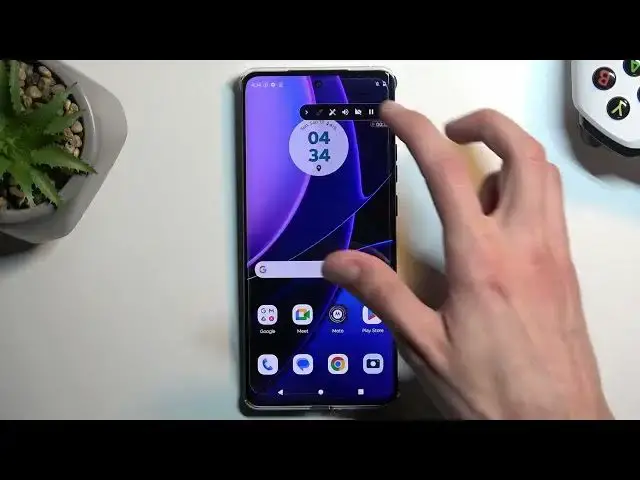0:00
Welcome. And for me, is a Motorola Edge 40 and today I will show you how you can record a screen on this phone
0:10
Sway down from the top of your home screen. Swave down again
0:15
And this will reveal all the taggles that I have access to. Now one of those toggles will be screen recorder
0:22
So typically it would be on the first page, but the phone automatically added some kind of toggle so it moved to the last page
0:30
From here, I'm just going to swipe till we see our screen recorder toggle
0:35
We have some camera access, so that's not it. And it looks like it's not added by default
0:46
So we're going to simply press right over here on this pencil. Swipe down, and as can see right below here, we have toggles that are turned off
0:56
So let's see if you can find our screen. It is added. I just didn't see it
1:04
So right over here. Not sure how I missed that. But anyway, so it is added by default
1:12
So once you see this tag all you need to do simply press on it It will give you this pop Start recording While recording Android system can capture any sensitive information that visible on your screen Now that is completely inaccurate
1:25
Or play on your device. Now, I'm not even going to go any further because this is completely bogus
1:33
You have apps that have way too much control over your phone. So apps like Netflix will completely block your screen recorder
1:40
And there is nothing you can do about it. this app just straight up, shows you a middle finger
1:46
and then just gets a little bit too deep into your system and blocks the screen recorder
1:51
Now, it cannot turn off the screen recorder, so you will still record stuff
1:57
but what you will get is a fully black screen. I don't think it can record, or it can block sound
2:03
so you will have a sound from an application, but image-wise, all you will have is just black screen
2:10
Anyway, I'm going to start, recording it gives me a countdown and
2:15
now I'm just checking what's recording so under here we have option for microphone
2:24
system sound mic and system or mute so not record anything we also have
2:29
this pencil so with this we can draw on the screen we have our selfie cam and we have also a pause option So you can pause the screen recording Open up some kind of application
2:51
So there we go. And as an example, once you open it up, you can then start recording again
2:57
I think I just literally closed it. Yep. So that's my bad
3:02
quickly go back to it so I want to check something out so if I pause it
3:13
it's this button to re-zoom so there's like a circle okay there we go
3:18
okay so now it's recording so yeah basically whatever you'll do right now
3:26
will be recorded by the device with limitations like I mentioned and once you're done I can click on this red square
3:32
to save the recording which will automatically be placed in your photos application so i'm going to find
3:38
that right here and you can see that it's visible right at the top the two most recent one so this
3:44
is the second one and i believe it already playing yep and obviously we also have the first one I didn do much for the beginning of the video so I going to skip through a little bit
4:08
There we go. So there we go. That is how you record your screen
4:15
Now, like I mentioned, Netflix is one of those applications, but also majority of the more secure applications like bank apps
4:22
will also black screen recordings for, also, like, consider more obvious reasons but they are also there are also apps that will just
4:30
straight up black screen recorder that in my opinion should have no business doing so
4:35
um so yeah apps like that exist and there is as far as i know no way to go about it around it
4:44
and for instance capture a video recording or a screenshot because most of the apps that
4:48
block screen recorders they also block screenshots as well so yeah i i i i
4:55
At least I don't know any way to bypass this, which it is pretty annoying once you encounter an app like that
5:03
But anyway, with this being said, hopefully found this video helpful. If you did, don't forget to hit like, subscribe, and thanks for watching