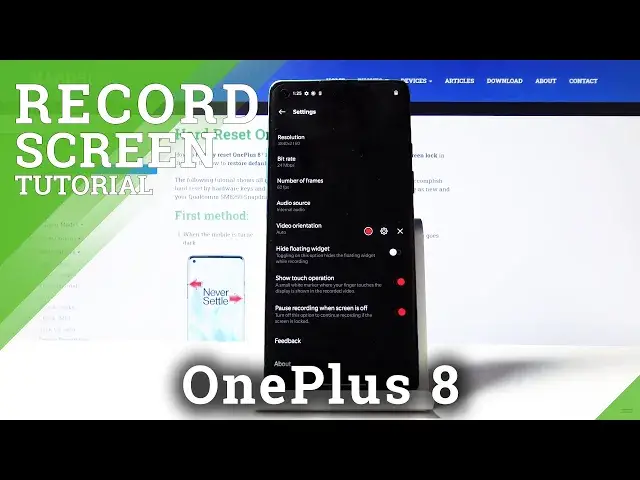0:00
Welcome, in front of me is a OnePlus 8 and today I'll show you how to use the
0:12
screen recording option. So to get started let's pull down the notification panel and
0:17
go to the second page and for me it's located right here, screen recorder. The
0:22
option may vary, it might be somewhere else so you just need to look out for it
0:26
right here. But from there you can tap on it, it will open up this little window
0:30
right here which you can move around and from here you can also go to settings which I advise to do it at the start when you're doing this for the first
0:36
time and you can actually change a couple settings. So number one the
0:40
resolution at which you're recording 1080p I would say it's the best one
0:45
although I would go for a 1080p by 1920 which is the resolution of basically
0:52
majority of the monitors so if you're watching the content on your computer it
0:57
will fill up the entire screen. You can also go a little bit higher to 4k if you
1:03
want that, keep in mind that recordings at 4k will take significantly more space
1:08
as though every basically other option if you crank it up. So from here we have
1:13
also have a bitrate which seems to be set to maximum, I'll keep it at 24. Frame
1:20
rate 60 frames I would say keep it at that. If you're struggling with space and
1:28
you don't want the footage to take a lot of space I'll drop the resolution from 4k to 1080p but I would most certainly not drop the frame rate. The 60 frames is
1:37
in my opinion way better visual experience than the 30 but if you're
1:43
struggling for space you can drop it down. I would highly highly not advise
1:49
on going anything below 24 honestly. If you go for 15 that is just gonna be a
1:54
basically a slideshow. So yeah. Then you have video orientation I'll keep it at
2:01
auto so it will detect how the phone is being held and flip the footage
2:06
accordingly but if you're planning to record some games while laying in
2:11
bed and holding the phone in landscape mode but because you'd be laying in
2:18
bed it would be the phone would be like it is right now I can set it to be locked
2:23
to for instance a landscape so it doesn't flip around. And once you're done
2:30
with setting this all up you can just leave this place and start recording
2:35
And now whatever you will do will be recorded so any movement along with your
2:40
touch inputs which are visible this little dot up under my finger will be
2:46
recorded. And once you're done tap on the thing right here stop and that's it
2:51
Now this little overlay right here won't be visible in the footage so you don't
2:58
have to worry about that. And the footage itself can be found in your gallery so
3:03
let's go into here allow collection and we have screen recorder there we go tap
3:10
on it tap on it once more and there we go. Oops you can see everything is recorded now it doesn't fill the screen right now
3:25
there we go now it's filling it up but based on the resolution that I picked it
3:31
wasn't really able to fill it. So that is how you would use the screen recorder
3:37
and if you found this video helpful don't forget to hit like subscribe and