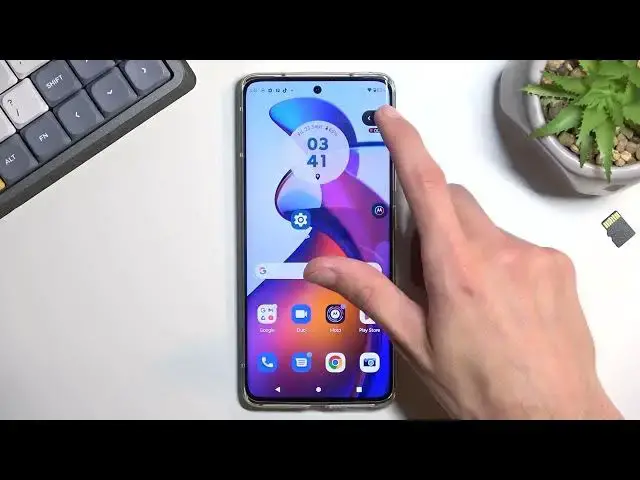0:00
Welcome, and follow me, this is Motorola Edge 30 Fusion, and today I'll show you how you can record screen on this phone
0:10
So to get started, pull down your notifications, extend the list, and somewhere between those toggles you will find the screen recording toggle, or however it is named right here
0:25
Screen recorder. So once you locate this toggle, you can tap on it and start recording virtually right away
0:33
or you can most likely hold it, and this will take you to the settings where you can
0:38
change some of them if they don't fit your needs. It looks like
0:43
Motorola does set it in a fairly decent way. It's maxed out here in a way, so we only have
0:51
resolution which is either 720 or 1080p. Luckily it's set to 1080p. That's about it
0:56
No frame rates and no bit rates and stuff like that. It's a little bit of a downside in this case, but still
1:03
hopefully 1080p looks good enough, and if it's recording at 60 frames that would be even better, though it's doubtful
1:10
Now obviously if you have some other settings that you want to change here, do so right now, and once you have
1:16
go back to the toggle once again, tap on it, select start
1:21
tap on it, starts the countdown as you can see, and then vibration will indicate that the device is right now recording
1:30
So you can open up Ops from here, whatever you want to record
1:40
And once you're done, click on the square. But before I do so, I'm gonna quickly go over the toggles right here
1:45
So we have a pause option. So this will suspend the screen recording. If you want, for instance
1:52
you could open up some kind of app, log into it, and then start recording again
1:57
This will basically remove any kind of indication that you are logging into the app and show any kind of info because of that
2:04
I believe if you were typing in a password while recording, I think it somehow blocks it. Though it's something that you might
2:12
might want to check maybe, just to be sure. And we do have something like a pen so you can start drawing on your screen
2:18
You can do that also while recording, obviously. You can enable microphones
2:22
so the phone will record your voice as well, and you can add your selfie camera
2:27
You can see right here. And obviously once you're done recording, you just click on the square
2:39
This will save your screen recording to your Photos application. And you can navigate into a library
2:56
As you can see, there is our folder with screen recordings. And in here, obviously, you will find screen recordings
3:02
Once you tap on it, it should start playing it. Yep, there we go
3:11
So, there we go. That's the screen recording. And if you found this video helpful, don't forget to hit like, subscribe, and thanks for watching