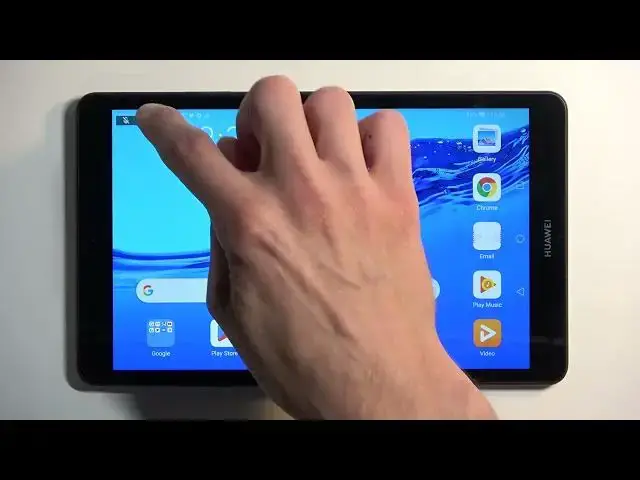0:00
Welcome! And following me is a Huawei MatePad M5 Lite
0:04
and today I will show you how you can record a screen on this device
0:14
So to get started you want to pull down your notifications by swiping down from the top of your screen and then you want to swipe down once again to extend the list of toggles
0:30
Now as you see the toggle for screen recording isn't actually added by default
0:35
so all you need to do is click right here on this little pen and you can see it right over here
0:40
You will then hold it, drag it over, drop it and as you can see it's now added
0:45
And from here we can activate it. When you're doing this for the first time it will be
0:50
telling you that you need to allow screen recorder to record audio and also have access to storage
0:58
so it can actually save the recording somewhere. Screen recording, during screen recording all
1:03
operations on the screen will be recorded and that's BS. It's actually not necessarily correct
1:10
not with the all part because there are applications like Netflix that will be able to
1:17
seamlessly just block your screen recorder from being able to record the content of Netflix
1:23
And that being said you have zero control over that. You can literally not do anything about it
1:29
because you know your device isn't really yours. It's a big corporation that allow you to
1:34
gracefully record things that they choose. So if you ever encounter a completely black screen
1:39
just know that the application that you're trying to record it told you no no you're being a bad boy you cannot record this. Anyway from here we're going to select ok
1:53
I'm going to mute the microphone which you can do right here and as you can see it tells us the
1:57
recording time right now. So whatever I'll do right now will be recorded. I would want to open
2:04
up Netflix but it looks like this device doesn't come with one so I'm not going to do it. But with
2:09
that being said you can open up most applications and they should be recorded without much of a
2:13
problem but you might also encounter... I'm going to stop it right now. There we go. But you might
2:21
also encounter other applications that have a reason to actually block the screen recorder and
2:25
just to name one it would be primarily bank applications that do this as well. But like I
2:31
said they actually have a reason to. It's for actually your security and privacy rather than
2:37
a Netflix doing it for their own security and privacy. So with that being said if you ever
2:44
try to record something like a backup application which does contain sensitive information
2:49
just know that this won't work either. Now as you've seen I did stop the recording so once you
2:55
do that the recording gets saved into your gallery. So I'm going to open that up just so I can show
2:59
you this and it will be visible under photos right here even though it's a video but whatever. We
3:05
should also probably have it under albums and screenshots it looks like instead of screen
3:13
recordings. And here I can display it. So there we go. There's not much to this screen recording. It just demonstrates how this
3:39
functions. So anyway with this being said hopefully you found this very helpful. If
3:43
you did don't forget to hit like subscribe and thanks for watching