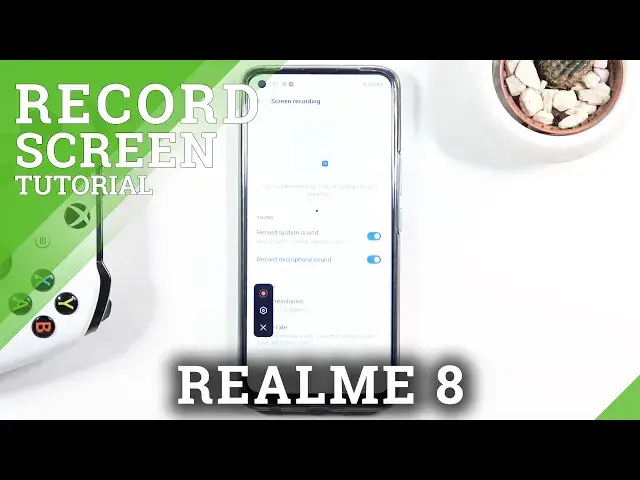0:00
Welcome, I'm FlamingTheRealMe8 and today I'll show you how to record your screen on the phone
0:12
So to get started, all you need to do is pull down the notification panel and find the screen
0:16
recording toggle, which for me is on the second page right over here
0:20
So once you find it, tap on it and let's continue and agree and allow access to whatever it
0:28
wants and from here we'll have the pop-up with several options. Number one, tap to record, this will start the recording, then we have the settings and
0:38
simply closing it. So I'm gonna tap on the settings, we have a couple of quick ones, so record system sound
0:48
record microphone sound. It also looks like we can have both of them at the same time, which is really nice, although
0:54
I would probably discourage you from doing that, assuming you're not using headphones
0:59
If you are using headphones, it's gonna be fine, if you're not, it's gonna create unwanted
1:03
echo, which... just use headphones. And then we can also tap on more settings and this will take us to the settings page
1:14
right here, where we have several other ones. So we have quality, by default set to medium for some reason, so let's change it to high
1:22
You can also go with custom, which will allow you to set basically the resolution and bitrate
1:27
manually, but it looks like high is actually the highest, so that's, I guess, good
1:32
Although those settings aren't nearly, I would say, high enough, considering, if I remember
1:38
correctly, this device bases the resolution of... well, not the resolution, but like bitrate
1:44
to be the quality and resolution doesn't really change anything, which... yeah
1:50
Then we have framerate. Let me just quickly get rid of this, so I can actually see
1:55
So dynamic automatically reduces the framerate based on the content being recorded
2:03
I guess you can probably keep that, it seems like a decent idea here, assuming it works well
2:11
So I would assume, if you're recording something like an image, something that is just still
2:15
and not moving, it probably won't be recording it very fast, but the moment it sees something
2:21
moving around on the screen, it will record it at, well, it looks like max 30 frames
2:26
So yeah, honestly, probably copying it at 30 frames would be also a decent idea, because
2:34
varied framerate is not necessarily the most enticing idea here, and sadly there is only
2:40
30 frames max. Now below that we have other video coding for best compatibility
2:50
We can change it, check it, leave it as it is. Then below that we have front camera, which will use the front camera to record what the
2:58
camera sees and adds a little circle with that on the recording, so if you don't want
3:03
the front camera added to your recording, then don't select it. And also show screen touches, so meaning whatever you touch the screen to scroll up, down or
3:12
tap on anything, it will show up on the video as a semi-transparent gray dot
3:19
So once you have basically set all the settings to your liking, you can simply leave it and
3:23
go back to the toggle, tap on it, and simply start recording
3:33
So from here, whatever you do will be recorded with a minor inconvenience of you not being
3:41
able to record things like any kind of video streaming services, so for instance Netflix
3:49
you won't be recording that if you're wondering. If you wanted to do something like that, don't even bother, all you're gonna get is just
3:56
a black screen and just the audio and nothing else. So once you have finished recording, you can find the actual recording in your photo gallery
4:06
so let's open up photos, and actually I didn't want to do that, there we go, and from here
4:15
you can see camera, for some reason it's on camera even though it's not, because it's
4:20
a screen recording so it should be in screenshots, so this location might vary a bit, if you
4:27
have more than nothing in your photo gallery, it might actually place it in the correct
4:35
place, but for me it's just right over here. But anyway, that being said, as you can see, that was the screen recording, that's where
4:44
you can find it, and if you found this video helpful, don't forget to hit like, subscribe
4:48
and thanks for watching