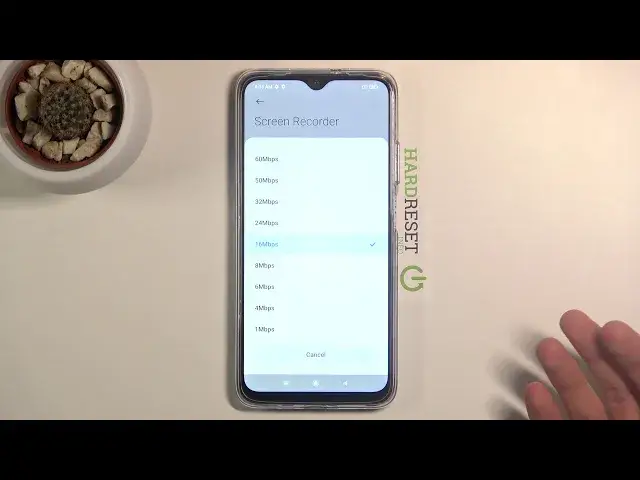0:00
Welcome! In front of me is a Poco M3 and today I'll show you how to record your
0:13
screen on this device. So to get started pull down the notification panel, expand
0:17
it and find a recorder which is right over here. There's a little camera icon
0:23
and from here when you hold it it will take you to the place where basically
0:28
all the recordings are stored but you can also go to the settings from here
0:32
and change couple settings. So we have resolution which is set to be 1920 by
0:39
880. We can drop it down for some reason but apparently this is the highest it
0:45
goes. Which is kind of weird considering this resolution is 720p actually and
0:52
this is supposed to be 1080 maybe that's just a bug. So yeah as you can change the
0:59
resolution right here. Then we have video quality and as you can see you have
1:03
several qualities here but honestly I would advise you to keep it at least at
1:07
60 and probably not think about dropping it anywhere lower. Especially if you're
1:11
planning to record gameplays I would suggest you to go for like 32 or above
1:17
depending on how much space you want to dedicate for it. If you're planning to
1:23
record some kind of like just a screen recording with I don't know some app or
1:28
how to do something where there is not much movement then sure you can drop it
1:32
probably to 8 megabits but the degradation of quality will be visible
1:39
whenever you're kind of scrolling through pages. It will become extremely pixelated and then regain that quality when it's sitting still for a second
1:48
Then we also have the orientation I'll probably keep it as it is also unless
1:53
you want to lock it to a specific orientation. Sound source so here we have
1:58
the different sound sources now we can only choose one we don't have an ability
2:03
to have both of them so we can mute it and not have any kind of sound in the
2:07
recording. We can choose our mic or the sound system or the sound system sound
2:13
which will include if for instance you're playing a game that will include
2:17
the sound that the game gives off but you cannot have both of them and now I
2:23
guess you could kind of work around it by selecting mic and just
2:28
basically maxing out the volume to the point that the microphone will be
2:33
picking up the speaker of it but the quality of that audio won't be anything
2:38
great so I'll probably discourage you from doing that. And then at the bottom
2:44
we have frame rate probably go for 30 sadly there is no 60 so 30 is the best
2:50
you can get. Now contrary to what everybody says that 24 is a cinematic
2:55
experience this is not pre-rendered so it won't be the same as movie
3:00
quality in terms of how it looks like it will be more choppy and less enjoyable
3:05
so go for 30 the highest you can go. And then we have a couple additional just
3:12
toggles so like screen to end, show touch gestures, visualize navigation buttons and so on so you can read exactly what they do and enable them if
3:20
you want it and if you don't just keep them off. And that's about it so from
3:25
here we can leave it and then go back to the toggle tap on it and it will
3:30
automatically start recording as you can see and whatever I will do right now
3:34
will be recorded. Now once you're done you can tap on it now this little overlay
3:40
right here that I can move around is not visible in the recording so we can
3:43
move it around just out of your way but you don't have to worry that it's gonna block something from view. Now once it's finished once you tap on the
3:53
square right there to stop recording it's gonna automatically save it and then like I said the recording can be found in the application itself when you
4:00
hold it it will take you to the storage and from here you have the app
4:06
Let me just remove that. So there we go as you can see this is basically
4:15
everything I was doing and there wasn't much but good enough to showcase this so
4:20
yeah if you found this video helpful don't forget to hit like, subscribe and