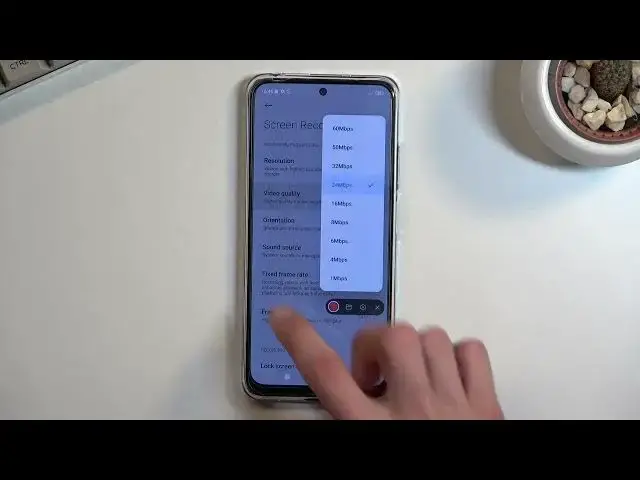0:01
I'm filming with a Xiaomi Poco M4 Pro and today I'll show you how you can record a screen
0:13
on this phone. So to get started, you want to pull down your toggle panel from the right upper side and
0:19
locate the screen recorder toggle, which for me is right over here. Now this is the default location of all the toggles, so hopefully for you it's in the
0:26
same place. Once you find it, tap on it. This will give you a couple of options right here to record, a folder which will take you
0:34
to a folder with all the recordings that I have captured over the time, and a settings
0:39
button along with a close. Now let's touch upon the settings button, where you'll find additional settings for
0:45
the actual recording and the quality of it, which I do recommend checking out here, at
0:50
least for the very first time. So number one we have the resolution, which luckily it is set to the highest, so that's
0:56
what I would recommend keeping it at. Then we have video bitrate, it's set to 16 which is quite okay, you can heighten it up
1:05
to 24. I don't think past 24 it makes much of a difference up to 80p
1:11
Everything should look just perfectly sharp, so no point going higher, considering that
1:16
going higher will result in the same amount of recording taking much more space
1:24
Then we have orientation, which is set to auto, auto basically detects what orientation
1:30
the phone will be in, and that is the orientation it will start recording in, but when you switch
1:35
it throughout the recording, the video will not adjust that, so the orientation that it
1:41
is at the start, that's the orientation that will record for the entirety of the recording
1:46
Then we have sound source, so here we have mute, mic, or system sound, choose whichever
1:52
one you want. Fixed frame rate, it's a good option, there's not much option for the frame rate here anyway
2:00
so you can just keep it at fixed one. And frame rate I would recommend changing to 30, 24 is not cinematic, no matter what
2:07
people tell you. And even at 30 frames, I don't think this phone will be powerful enough to make this
2:12
even look decent, so you will see that in a second once I start recording
2:18
And then we have a couple toggles below here that you can turn on at your will
2:23
So if you want to use some of those features, just toggle them on. Anyway, once we're done with the settings, we can just close this, and to record, press
2:31
on the circle, and this now starts recording. So right now, I'm just kind of pulling down things just so you can see how this looks like
2:43
And once you're done, you can click on the red square to stop it
2:48
And this recording that I've just captured can be either found in our gallery application
2:53
so under albums, it will create a video folder, or you can just tap right here on this folder
3:01
and it also takes you to screen recordings. And in here, once you tap on it, you can play the recording
3:08
So there we go, it's now playing. So you can see it kind of looks choppy with even 30 frames, it's not the best recording
3:19
here, but it does the job. So anyway, that is how you record your screen, and if you found this video helpful, don't
3:27
forget to hit like, subscribe, and thanks for watching