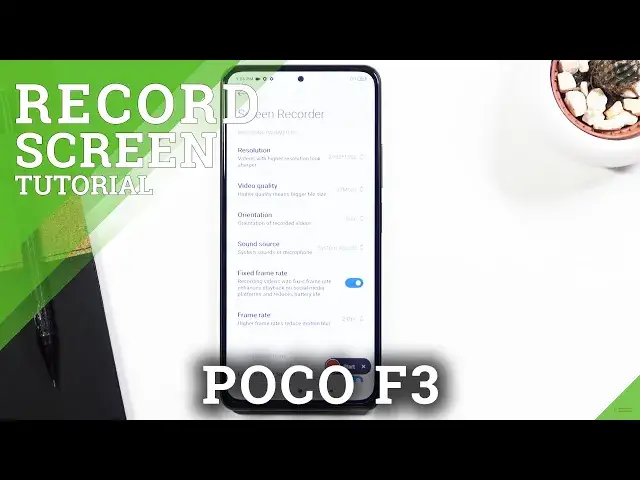0:00
Welcome, I'm from Misey Poco F3 and today I'll show you how to record screen on this device
0:12
Now to get started, let's pull down the notification panel, expand it and you should find the toggle
0:17
for it on one of the pages, which for me is on the bottom left corner right here
0:22
So once you find it, you can either slap it, do immediately start recording like so, or
0:28
you can also hold it, once I find it again. So when you hold it, it will take you to the screen recorders, so basically you will see
0:35
everything that you have recorded here, but you also have access to settings when you
0:39
tap right on the top right corner. And from here you can change a couple of settings, well, associated with quality primarily
0:48
So you can change the resolution, although by default it comes set to the highest one
0:54
which I would recommend you keep this one. Audio quality, it comes by default at 16 megabits per second
1:00
It is okay, you can go higher, you could go to like 32 megabits per second, even higher
1:07
but honestly past like I think 32, you won't really see much of a difference in quality
1:12
so I don't know if it's worth it, but the higher you go, the more space the recording
1:19
will take. So just keep that in mind, the higher you go, the more you will require space per minute
1:25
And below that we have orientation, so just you can set up a hard cap orientation of the device
1:32
So if you go to auto, it will record an orientation of the devices right now, but if you set it
1:38
for instance to landscape, even though the device is in portrait, it will record the
1:44
video in landscape, so everything will be sideways. So I would advise you to keep it on auto, it's probably going to be better
1:53
And below that we have sound source, I believe we only have one or the other, so we have
1:56
choice between mute mic or system sounds. You cannot have both, so mic and system sound, the other way around
2:09
So if you wanted to record just for instance some gameplay with a commentary over it, you
2:15
can't do it on this device. There are devices where you can, but this is not one of them, so you will have to pick
2:20
which one is more important to you. And below that we have frame rate, fixed frame rate is a good toggle, otherwise it will vary
2:27
in frame rates. And then we have frame rate, you can choose to set it to a specific frame rate
2:35
The two options that I would consider being worth picking is either 30 or 60
2:39
If you're recording gameplays, go for 60 without any kind of doubt
2:43
If you're recording some kind of informational videos, for instance like I am right now
2:47
if you're planning to do it just as a screen recording, then you can go to 30, it won't
2:51
be as bad looking as for instance when you're playing a game
2:56
But anyway, also I'll mention that depending on what frame rate you pick, the higher the
3:00
frame rate, the more space it will take. And then when you scroll down, lower we have these couple toggles, so lock to end screen
3:08
recording, show touch gestures, so whenever you touch the screen it will show a little
3:12
dot where you have been touching it, visualize navigation buttons, show prompts when pressing
3:18
home button, menu and back, and then go back to screen recorder, so when you stop recording
3:22
it will take you back to here. So anyway, that's basically all the settings that we had there, so I'm just gonna quit
3:31
this and go back to the toggle itself and start recording. So whatever I will do right now will be recorded, so keep that in mind
3:41
And also, there is one little caveat, if you plan to record things like, as an example
3:47
Netflix, I will just tell you right off the bat, don't even bother, it won't work
3:51
Netflix is one of those apps that for some reason has hard access to what you're doing
3:58
and will literally block the screen from being recorded. So when you're using the built-in Android screen recorder, all you will get is just
4:04
a black image as a recording. You will have sound, but that's all you will have from the recording
4:12
So anyway, once you have finished the recording, you can either find it in that special location
4:17
by holding the toggle, as you can see right here, or by going into your photo gallery
4:22
so let's open up gallery, go to albums, and you should see screen recorder, and there
4:27
we go. So as you can see, there is the recording that I have captured
4:39
So anyway, that is how you'd capture any kind of screen recording on your device, and if
4:43
you found this video helpful, don't forget to hit like, subscribe, and thanks for watching