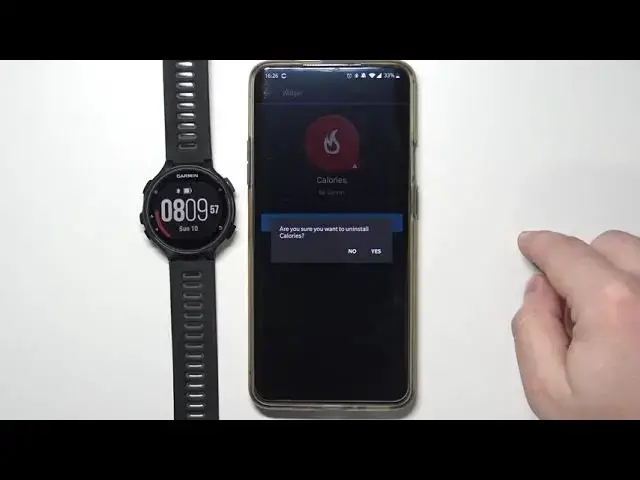0:00
Welcome, Infronomy I have Garmin 4 Runner 735 XT, and I'm going to show you how to customize the widgets on this device
0:15
First, let me show you how can you access the widgets on your watch
0:20
To do it, simply press up and down buttons on your watch right here on your clock
0:28
When your watch is on the clock page, simply press up and down buttons like this
0:32
and you can scroll through the widgets. We have widgets like controls, heart rate, my day, last sport
0:39
I believe steps, calories, calendar, and weather. And you can also scroll up if you want to
0:48
So you can see. And we can customize this list. To do it, your watch needs to be paired with your phone
0:56
via the Garmin Connect. app after you pair your watch. With your phone, open the Garmin Connect app on your phone
1:07
In the app, tap on the menu icon right here. Open the menu
1:12
Select the Garmin devices. And then select your Forerunner 735XT from the list of devices
1:21
And here tap on activities and app management And then select widgets And right here we have two lists We have installed list and not installed list
1:36
Basically the widgets we saw before are on the installed list. We have controls, heart rate, my day, last sport, steps, calories, calendar and weather
1:46
We can, for example, remove the widgets from this list, from installed list
1:53
To do it, tap on the widget you want to remove, for example, calories
1:57
and tap on uninstall button to uninstall it. Tap yes, to confirm
2:03
And after a few seconds, the widget will disappear from this list, and it's going to appear right here on not installed the list
2:09
You can also add new widgets to do it. Find the widget right here on this list
2:14
Tap on it. Tap on install. And wait until the widget is done installing
2:21
Like this. And we can also change the order of the widgets, position on the list, basically
2:29
For example, we can move notifications somewhere. So let's press and hold on the sort button next to the notifications like this
2:37
and drag it to the position we wanted it to be. For example, below controls and then release it
2:45
And you can also install more widgets from the store, basically. To do it tap on get more widgets right here at the bottom Now you can download the Connect IQ app if you want to
3:03
It's going to allow you to browse this store faster, I believe
3:07
Well, I'm just going to tap on Not Now right here and open it in the browser
3:12
Like this. And here we have list of widgets we can install on our watch
3:20
For example, let's install something like calculator. So let's tap on the name of the widget
3:31
Like this. Oh, I missed. So let's tap again. On the name
3:37
Here you can also check the compatible devices list. See if you watch it's compatible with this widget
3:43
Let's open it and scroll down. And right here we have our 4-runner 7
3:50
35xT so it is compatible. Now let's tap on download to install the widget
3:56
As you can see now it says that it's going to be installed after we sync our watch with our phone next time
4:03
So let's go back to the this page, 4-Raner 735xT page, main page of our watch on the Garmin Connect app
4:15
As you can see now our watch is syncing with our phone. If it not syncing tap on the Now button to sync it again and now let go to the activities and apps management widgets and we should have the calculator right here on
4:37
the list let's check if it's on our watch so let's move our phone open the let's
4:43
scroll through the widgets and find the calculator and here it is
4:50
And we can basically use it. Not sure how you do the equations here
5:03
Oh, that's how you need to select equals. Then you can select the, and then again equals like this
5:17
And basically, as you can see, the notifications are behind the controls. right here and our list is a setup as we as we did set up it set it up in the app basically
5:28
and so that's how you customize this widgets list on this device thank you for watching if you
5:36
found this video helpful please consider subscribing to our channel and leaving the like on the video