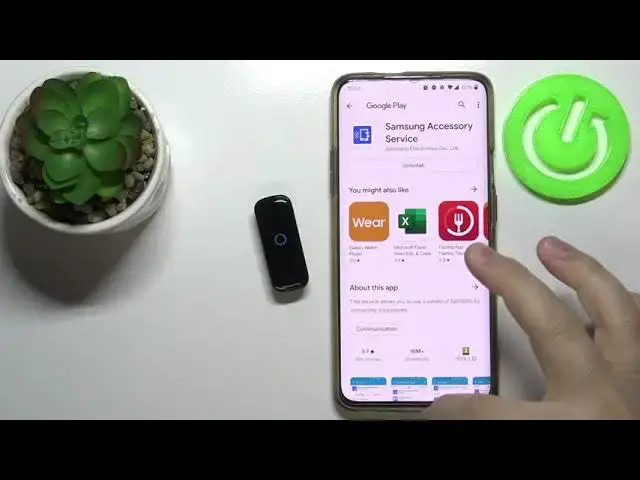0:00
Hello, in front of me I have Samsung Galaxy Fit 2 and I'm gonna show you how to pair this
0:12
tracker with your phone. Let's start by downloading and installing the Galaxy Wearable app on our phone
0:19
To do it let's open the App Store, in my case it's gonna be Google Play Store because I'm
0:23
using the Android device. In the App Store let's tap on Search and type in Galaxy Wearable
0:36
Then tap Search and you should see this page right here. Tap on the Install button to download and install the app
0:47
And after the app is done installing tap on Open to open it
0:53
Now let's swipe up on the screen and you should see the list of devices
0:59
Here scroll down and find the Galaxy Fit 2, tap on it to select it
1:04
Here tap on Allow button. And now we need to allow the permission for the location
1:10
So let's tap on it to allow it. And here you can allow or deny the rest of them
1:14
I'm just gonna allow them for the sake of the video. Now let's tap on Pair
1:25
Here we need to tap on OK and after you tap on OK you're gonna be redirected to the Google
1:31
Play Store again or rather to App Store. And as you can see here it is, it says Galaxy Fit 2 plugin and this is the plugin for this
1:39
tracker and we need to install it. So let's tap on Install button
1:51
After the plugin is done installing you can go back to the Galaxy Wearable app and you're
1:56
gonna get redirected again. And we need to install another plugin which is called Samsung Accessory Service
2:13
After this plugin is done installing you can go back to the Galaxy Wearable app
2:31
Here let's tap on Agree. And as you can see apparently we need to allow the access to location all the time for some
2:38
reason for this app to work. It's dumb. But what can I say
2:42
Let's tap on Allow. And here let's tap on Allow in Settings
2:47
Then Allow all the time. Let's go back to Galaxy Wearable app
2:54
And now we need to allow some permissions for the Galaxy Fit 2 plugin
2:59
So let's allow them. You can also deny them I believe but I'm not sure if the app is gonna work if you deny them
3:06
And right here we can login into a Samsung account if we want to for the backup and restore option
3:11
If you want to login tap on Sign In button. If you want to skip this step tap on Skip
3:17
I'm just gonna tap on Skip. Right here we can enable or rather allow Galaxy Wearable app to run in the background
3:26
Basically you can allow it to not close when it's not being used
3:31
To do it tap on OK. It's gonna redirect you to Settings and there you can disable basically the battery optimization
3:38
for the Galaxy Wearable app. I don't want to do it so I'm gonna tap on Skip
3:49
Here let's tap on OK to link the tracker with the plugin
3:55
And right here we can allow the notifications. To do it tap on Allow
4:04
And then you need to select the Galaxy Fit 2 plugin. And then tap on Allow Notification Access right here
4:10
And then tap Allow. And then you can tap on Back to go back to the Galaxy Wearable app
4:17
Of course if you didn't want to allow the notifications you can also tap on Cancel
4:22
OK and when you see this page that means that your device, your tracker is paired with your phone
4:28
And it should be working as you can see. You can use it now
4:31
And that's how you pair this device with your phone. Thank you for watching
4:36
If you found this video helpful, please consider subscribing to our channel and leaving a like