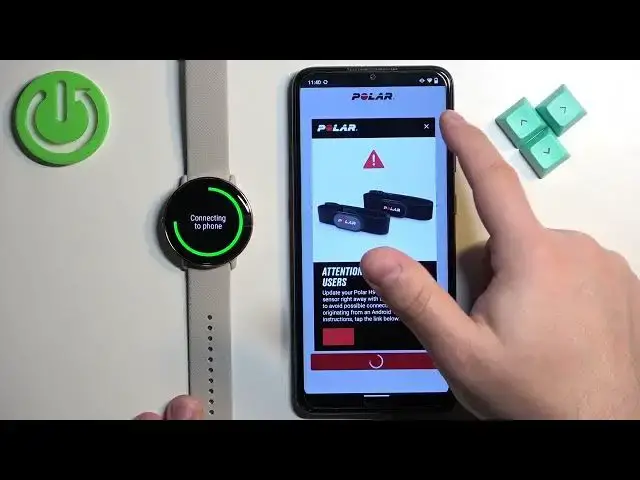0:00
Welcome! In front of me I have Polar Ignite 3 and I'm gonna show you how to
0:04
pair this watch with the Android phone. First we need to turn on our watch and we can do it by pressing and holding the
0:16
side button on the watch. Once you see the logo on the screen you can release
0:20
the button and wait until the watch turns on. And after the watch turns on
0:24
you will need to download and install the Polar Flow application on your phone
0:29
so make sure you have the internet connection and Bluetooth enabled. Once
0:33
you do open the Google Play Store tap on search and type in Polar Flow and tap
0:43
on search and you should see this application Polar Flow. Tap on the
0:47
install button to download and install it. And after the application is done installing you can tap on the open
0:56
button to open it. In the app tap on accept, tap on OK, allow the permission
1:05
and then you will need to log in into a Polar Flow account. If you don't have an
1:10
account you can tap on create account button right here. I already have one so I'm gonna tap on sign in and enter the email address and password so give me a
1:18
second or two. Okay and we can tap on sign in. After you log in you may see
1:32
this page basically it's asking you to set up a profile and you
1:37
can change the sex, date of birth, height and stuff like that. I'm just gonna tap
1:41
on continue but you can adjust this if you want to. And then you should see the
1:46
today page of the app. Now tap on the menu icon to open the menu, select the
1:54
devices and once you see this page go to your watch, press the side button to wake
2:00
up the screen and press it again to open the menu. Scroll through the menu, find
2:04
the settings icon, tap on it and select the general settings, tap on pair and
2:09
sync, tap on pair and sync phone and it should enter the pairing mode. And once
2:14
it enters pairing mode the app should detect your watch, tap on start, tap on pair
2:23
and connect, tap on pair, tap on the checkmark on the watch, you can close the
2:29
ad and wait. Right here we can change few settings for our watch like preferred wrist, device
2:50
language and the preferred sleep time. And once you're done tap on OK. You can
2:56
allow or deny the permission for the location. Then we can tap on OK again. It
3:03
wants us to allow it for all the time but I don't want to do it but will it
3:08
bother me about it? Yes it will. So I'm gonna allow it for all the time and then
3:13
we can tap on save and sync. Here we can go through the introduction to a watch
3:24
but as you can see we got another pop-up on the screen if you want to control the
3:28
music with our watch on our phone. If you want to do it tap on allow and it will
3:33
redirect you to this page. Here find the Polar Flow apps, we have it right here
3:37
Tap on one, tap on the switch to allow notification access. Then go back, tap on
3:45
the second one, allow the notification access and then you can go back to the
3:50
app. And now we can view the introduction if you want. I'm just gonna tap on skip
3:55
Then tap on devices or other on menu, then device, devices right here and we
4:03
should see our Polar 3 Ignite on this page. So let's wait until it's done
4:08
syncing with our phone. And once it's done syncing your watch is at this point
4:18
paired with your phone. And that's how you pair this watch with the Android
4:23
phone. Thank you for watching. If you found this video helpful please consider
4:28
subscribing to our Channel and leaving the like on the video