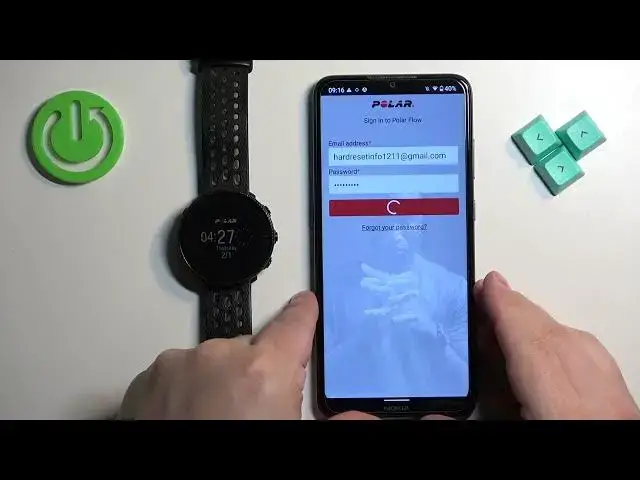0:00
Welcome! In front of me I have Polar Vantage M2 and I'm gonna show you how to
0:05
pair this watch with the Android phone. First thing we need to do is to turn on our watch and we can turn it on by
0:17
pressing and holding the middle button. Once you see the Polar logo on the
0:21
screen you can release the button and wait until the watch turns on
0:28
Okay, after the watch turns on we need to download and install the Polar Flow
0:34
application on our phone. So make sure you have the internet connection and
0:38
Bluetooth enabled and once you do open the Google Play Store, tap on search and
0:45
type in Polar Flow and tap on search. You should see this application Polar Flow
0:52
Tap on the install button to download and install it. And once the application
1:00
is done installing you can tap on the open button, then tap on accept, tap on
1:08
OK, allow the permission and now we need to log in. If you don't have an account
1:14
you can tap on create account right here to make a new one. I already have an account so I'm gonna tap on sign in and log in. Okay and after you log in you'll
1:28
be asked to set up a profile. You can change a couple of things like gender
1:32
date of birth, height and weight and then you can tap on continue. Here you can tap
1:37
on get started to see how to use the app. I'm just gonna tap on skip and once you
1:42
see the today page tap on the more options icon in the top left corner
1:46
Scroll down, tap on devices and it should bring you to this page. Once it does
1:52
press and hold the back button on your watch, one right here. Keep holding it
1:57
until you see this on the screen. And the app should detect your watch automatically
2:01
as you can see because you entered the pairing mode on your watch or pairing
2:06
syncing mode. Now tap on pair and connect, tap on pair and confirm the pairing by
2:14
pressing the button. Let's close the ad and wait. Okay and here we can change some settings for our watch. We can change the
2:38
preferred wrist, we can change the language of our watch and the sleep time
2:42
So adjust the settings to your liking and once you're done tap on save and
2:47
sync. Now if you see this pop-up on the screen you can allow or deny the
2:54
permission for the notification access. This is useful if you want to use your
2:58
watch to control the music on your phone or for example receive the notifications
3:03
from your phone on your watch. So if you want to use these features tap on allow
3:07
and it will direct you to this list. Find the polar flow on the list, tap on it, tap
3:13
on allow or on the switch next to allow notification access, tap on allow and do
3:18
the same for the second one because you have two of them on the list. So go back
3:22
come on. Okay then scroll down, tap on polar flow, allow, allow and go back to
3:32
the app. Then we can tap on view introductions or skip. I'm gonna tap on
3:38
skip and then we can tap on more options icon, tap on devices and here you should
3:44
see your Polar Vantage M2. Okay and that's how you pair this watch with the
3:51
Android phone. Thank you for watching. If you found this video helpful please
3:56
consider subscribing to our channel and leaving the like on the video